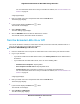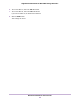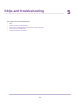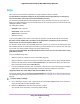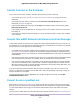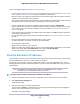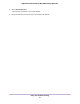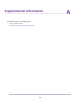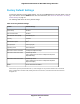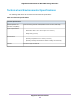User Manual
Table Of Contents
- Contents
- 1. Overview
- 2. Get Started
- 3. Extender Network Settings
- Enable or Disable One WiFi Name
- Enable or Disable Smart Connect
- View Connected Devices
- View WiFi Settings
- Change the WiFi Network Name
- Turn Off the SSID Broadcast to Create a Hidden Network
- Disable or Enable the WiFi Radios
- Change the WiFi Speed
- Use WPS to Add a Computer to the Extender’s WiFi Network
- Deny Access to a Computer or WiFi Device
- Set Up an Access Schedule
- Change the Extender’s Device Name
- Set Up the Extender to Use a Static IP Address
- Use the Extender With MAC Filtering or Access Control
- 4. Maintain and Monitor the Extender
- Change the Extender admin User Name and Password
- Turn Password Protection Off and On
- Recover a Forgotten User Name or Password
- Automatically Adjust for Daylight Saving Time
- Manually Set the Extender Clock
- Back Up and Manage the Extender Configuration
- Return the Extender to Its Factory Default Settings
- Update the Extender Firmware
- Restart the Extender Remotely
- Turn the Extender LEDs On or Off
- 5. FAQs and Troubleshooting
- A. Supplemental Information
Technical and Environmental Specifications
The following table shows the technical and environmental specifications.
Table 3.Technical specifications
Technical Specifications
Data and routing protocols: TCP/IP, DHCP server and client, DNS relayNetwork protocol and
standards compatibility
• Dimensions: 83.8 x 76.2 x 161 cm (3.3 x 3.0 x 6.34 in.)
• Weight: 306 g (0.67 lb)
Physical specifications
• Operating temperature: 32° to 104°F (0° to 40°C)
• Operating humidity: 90% maximum relative humidity, noncondensing
Environmental
802.11ac/n/a/g/b and 802.11kInterface
Supplemental Information
50
Nighthawk X4S AC2200 Tri-Band WiFi Range Extender