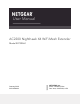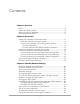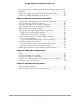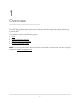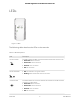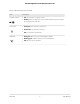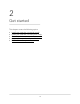User Manual
Table Of Contents
- Contents
- 1. Overview
- 2. Get started
- 3. Extender Network Settings
- Enable or disable One WiFi Name
- Enable or disable smart connect
- View connected devices
- View WiFi settings
- Change the WiFi network name
- Turn off the SSID broadcast to create a hidden network
- Disable or enable the WiFi radios
- Change the WiFi speed
- Use WPS to add a computer to the extender’s WiFi network
- Deny access to a computer or WiFi device
- Set up an access schedule
- Change the extender’s device name
- Set up the extender to use a static IP address
- Configure a router with advanced MAC settings to work with your extender
- Boost your video streaming with FastLane technology
- Enable or disable 20/40 MHz coexistence
- 4. Maintain and monitor the extender
- Change the extender login user name and password
- Turn password protection off and on
- Recover a forgotten user name or password
- Automatically adjust for daylight saving time
- Manually set the extender clock
- Back up and manage the extender configuration
- Return the extender to its factory default settings
- Update the extender firmware
- Restart the extender from the extender web interface
- 5. FAQs and troubleshooting
- 6. Supplemental information
Table 1. LED descriptions (Continued)
DescriptionLED
•
Off. The extender is in a good location.
•
Blinking. Move your WiFi client, such as a WiFi-enabled computer or mobile
device, closer to the extender.
.
Client Arrow LED
•
Solid green. The extender is powered on.
•
Solid amber. The extender is booting.
•
Off. The extender is powered off.
Power LED
•
Solid green. WiFi security is enabled (WPA or WPA2).
•
Blinking green. A WPS connection is being established.
•
Off. WiFi security isn’t enabled.
WPS LED
User Manual7Overview
AC2200 Nighthawk X4 X4 WiFi Mesh Extender