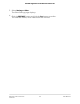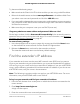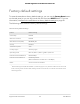User Manual
Table Of Contents
- Contents
- 1. Overview
- 2. Get started
- 3. Extender Network Settings
- Enable or disable One WiFi Name
- Enable or disable smart connect
- View connected devices
- View WiFi settings
- Change the WiFi network name
- Turn off the SSID broadcast to create a hidden network
- Disable or enable the WiFi radios
- Change the WiFi speed
- Use WPS to add a computer to the extender’s WiFi network
- Deny access to a computer or WiFi device
- Set up an access schedule
- Change the extender’s device name
- Set up the extender to use a static IP address
- Configure a router with advanced MAC settings to work with your extender
- Boost your video streaming with FastLane technology
- Enable or disable 20/40 MHz coexistence
- 4. Maintain and monitor the extender
- Change the extender login user name and password
- Turn password protection off and on
- Recover a forgotten user name or password
- Automatically adjust for daylight saving time
- Manually set the extender clock
- Back up and manage the extender configuration
- Return the extender to its factory default settings
- Update the extender firmware
- Restart the extender from the extender web interface
- 5. FAQs and troubleshooting
- 6. Supplemental information
•
If your extender and router use the same WiFi network name (SSID), enter
http://<extender’s IP address>/ (for example, http://192.168.1.3/).
For more information about how to find your extender’s IP address, see Find the
extender’s IP address on page 58.
•
Clear your web browser’s cache and browsing history and try again.
For more information, see the help content for your web browser.
•
Try using another web browser.
•
Assign a static IP address to your computer.
Before you change any network settings, note your current Default gateway (Windows)
or Router (Mac) address. Use the IP address 192.168.1.249 and the subnet mask
255.255.255.0.
For more information, see your computer’s documentation.
User Manual61FAQs and troubleshooting
AC2200 Nighthawk X4 X4 WiFi Mesh Extender