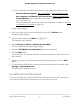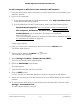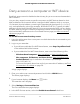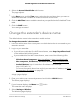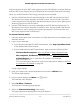User Manual
Table Of Contents
- Contents
- 1. Overview
- 2. Get started
- 3. Extender Network Settings
- Enable or disable One WiFi Name
- Enable or disable smart connect
- View connected devices
- View WiFi settings
- Change the WiFi network name
- Turn off the SSID broadcast to create a hidden network
- Disable or enable the WiFi radios
- Change the WiFi speed
- Use WPS to add a computer to the extender’s WiFi network
- Deny access to a computer or WiFi device
- Set up an access schedule
- Change the extender’s device name
- Set up the extender to use a static IP address
- Configure a router with advanced MAC settings to work with your extender
- Boost your video streaming with FastLane technology
- Enable or disable 20/40 MHz coexistence
- 4. Maintain and monitor the extender
- Change the extender login user name and password
- Turn password protection off and on
- Recover a forgotten user name or password
- Automatically adjust for daylight saving time
- Manually set the extender clock
- Back up and manage the extender configuration
- Return the extender to its factory default settings
- Update the extender firmware
- Restart the extender from the extender web interface
- 5. FAQs and troubleshooting
- 6. Supplemental information
The page expands.
By default, the Dynamically get IP Address from Router radio button is selected.
7.
Select the Use Static IP Address radio button.
8.
Complete the fields to specify the IP network IP addresses.
9.
Click the SAVE button.
Your settings are saved.
Configure a router with advanced MAC
settings to work with your extender
If you enabled a WiFi MAC filter, WiFi access control, or access control list (ACL) on your
router, when a WiFi device connects through the extender to your router, the MAC
address of the WiFi device shown on the router is translated to another MAC address.
If your router’s MAC filter, WiFi access control, or ACL is enabled, the WiFi device
connects to the extender but cannot get an IP address from the extender and cannot
access the Internet.
To allow the WiFi device to receive an IP address from the extender and access the
Internet, you must provide translated MAC address to the router.
To add a translated MAC address to your router and reserve an IP address for your
extender
1.
Log in to your router and disable the MAC filter, WiFi access control, or ACL.
For more information about how to disable your router’s MAC filter, WiFi access
control, or ACL, see your router’s documentation.
2.
Power on the extender and connect all of your WiFi devices to the extender.
3. Make sure that the Router Link LED remains lit.
User Manual37Extender Network Settings
AC2200 Nighthawk X4 X4 WiFi Mesh Extender