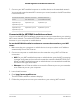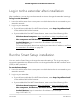User Manual
Table Of Contents
- Contents
- 1. Overview
- 2. Get started
- 3. Extender Network Settings
- Enable or disable One WiFi Name
- Enable or disable smart connect
- View connected devices
- View WiFi settings
- Change the WiFi network name
- Turn off the SSID broadcast to create a hidden network
- Disable or enable the WiFi radios
- Change the WiFi speed
- Use WPS to add a computer to the extender’s WiFi network
- Deny access to a computer or WiFi device
- Set up an access schedule
- Change the extender’s device name
- Set up the extender to use a static IP address
- Configure a router with advanced MAC settings to work with your extender
- Boost your video streaming with FastLane technology
- Enable or disable 20/40 MHz coexistence
- 4. Maintain and monitor the extender
- Change the extender login user name and password
- Turn password protection off and on
- Recover a forgotten user name or password
- Automatically adjust for daylight saving time
- Manually set the extender clock
- Back up and manage the extender configuration
- Return the extender to its factory default settings
- Update the extender firmware
- Restart the extender from the extender web interface
- 5. FAQs and troubleshooting
- 6. Supplemental information
Connect an Ethernet-enabled device to the extender
After the extender is connected to your existing WiFi network, you can connect a wired
device to the extender using an Ethernet cable.
ON/STANDBY
OPEN?CLOSE PLAY STOP
P-SCAN
POWER
DVD PLAYER
PROGRESSIVE SCAN
Figure 4. Ethernet LAN port
Connect a device to the extender network using WPS
For help with the WPS button on your WPS-enabled device, check the instructions or
online help that came with that device. Some older equipment cannot use WPS.
To connect to the extender using a WPS connection:
1.
Press the WPS button on the extender.
The WPS LED blinks white.
2.
Within two minutes, press the WPS button on your WPS-enabled device.
If your WPS enabled device successfully connects to extender, the WiFi connection
manager on your device will show connection status.
User Manual18Get started
AC2200 Nighthawk X4 X4 WiFi Mesh Extender