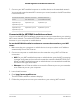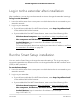User Manual
Table Of Contents
- Contents
- 1. Overview
- 2. Get started
- 3. Extender Network Settings
- Enable or disable One WiFi Name
- Enable or disable smart connect
- View connected devices
- View WiFi settings
- Change the WiFi network name
- Turn off the SSID broadcast to create a hidden network
- Disable or enable the WiFi radios
- Change the WiFi speed
- Use WPS to add a computer to the extender’s WiFi network
- Deny access to a computer or WiFi device
- Set up an access schedule
- Change the extender’s device name
- Set up the extender to use a static IP address
- Configure a router with advanced MAC settings to work with your extender
- Boost your video streaming with FastLane technology
- Enable or disable 20/40 MHz coexistence
- 4. Maintain and monitor the extender
- Change the extender login user name and password
- Turn password protection off and on
- Recover a forgotten user name or password
- Automatically adjust for daylight saving time
- Manually set the extender clock
- Back up and manage the extender configuration
- Return the extender to its factory default settings
- Update the extender firmware
- Restart the extender from the extender web interface
- 5. FAQs and troubleshooting
- 6. Supplemental information
This might take up to two minutes. If the Power LED does not light, press the Power
On/Off button on the extender.
5. Connect a computer or mobile device to the extender using a WiFi or Ethernet
connection:
•
WiFi connection to the extender. Connect your computer to your extender with
a WiFi connection.
a. On your WiFi-enabled computer or mobile device, open the WiFi connection
manager and connect to the extender network called NETGEAR_EXT.
When your WiFi-enabled computer or mobile device is connected to the
extender, the Client LED lights solid green.
b.
Launch a web browser and visit www.mywifiext.net.
When you join the network, the Client Link LED lights to show that you are
connected.
The NETGEAR installation assistant displays.
c. Use an Ethernet cable to connect your router to an Ethernet port on the
extender.
Note: Do not connect your extender directly to your DSL or cable modem.
The extender does not function as a router. If your network includes a DHCP
server, you can connect the extender to a switch or hub that is connected to
the DHCP server.
d.
Return to the NETGEAR installation assistant and follow the prompts to finish
setting up your extender as an access point.
•
Ethernet connection directly to the extender. You can connect your computer
directly to your extender using an Ethernet connection. When the setup is
complete, you must disconnect the Ethernet cable that is connected to your
computer so that your extender can connect to your router with an Ethernet
connection.
a. Use an Ethernet cable to connect your computer's Ethernet port to your
extender's Ethernet port.
b.
Launch a web browser and visit www.mywifiext.net.
The NETGEAR installation assistant displays.
c. Follow the prompts to set up your extender in access point mode.
At the end of the installation, the NETGEAR installation assistant displays the
extender's WiFi network credentials.
User Manual15Get started
AC2200 Nighthawk X4 X4 WiFi Mesh Extender