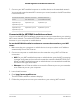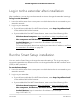User Manual
Table Of Contents
- Contents
- 1. Overview
- 2. Get started
- 3. Extender Network Settings
- Enable or disable One WiFi Name
- Enable or disable smart connect
- View connected devices
- View WiFi settings
- Change the WiFi network name
- Turn off the SSID broadcast to create a hidden network
- Disable or enable the WiFi radios
- Change the WiFi speed
- Use WPS to add a computer to the extender’s WiFi network
- Deny access to a computer or WiFi device
- Set up an access schedule
- Change the extender’s device name
- Set up the extender to use a static IP address
- Configure a router with advanced MAC settings to work with your extender
- Boost your video streaming with FastLane technology
- Enable or disable 20/40 MHz coexistence
- 4. Maintain and monitor the extender
- Change the extender login user name and password
- Turn password protection off and on
- Recover a forgotten user name or password
- Automatically adjust for daylight saving time
- Manually set the extender clock
- Back up and manage the extender configuration
- Return the extender to its factory default settings
- Update the extender firmware
- Restart the extender from the extender web interface
- 5. FAQs and troubleshooting
- 6. Supplemental information
7. Connect your WiFi-enabled computer or mobile device to the extended network.
Your extender uses the same WiFi name as your router, based on the WiFi band that
it connects to first.
Extender WiFi name
for 2.4 GHz and 5 GHz
Extender connects to
this network first
Dual-band router WiFi
names
MyWiFiExampleMyWiFiExampleMyWiFiExample
MyWiFiExample-5G
MyWiFiExample-5GMyWiFiExample-5GMyWiFiExample
MyWiFiExample-5G
Connect with the NETGEAR installation assistant
You can use the NETGEAR installation assistant to connect your extender to your existing
WiFi router network. To use the NETGEAR installation assistant, you must launch a web
browser on your computer or mobile device.
To use the NETGEAR installation assistant to connect the extender to your WiFi
router:
1. Make sure that your computer or mobile device is set up to obtain an IP address
automatically from a DHCP server.
2. Connect a computer or mobile device to the extender using a WiFi or Ethernet
connection:
•
WiFi. On your WiFi-enabled computer or mobile device, open the WiFi connection
manager and locate and connect to the extender network called NETGEAR_EXT.
When your WiFi-enabled computer or mobile device is connected to the extender,
the Client LED lights solid white.
•
Ethernet. Use an Ethernet cable to connect the Ethernet port on your extender
to an Ethernet port on your computer.
3. Launch web browser.
4.
Enter http://www.mywifiext.net.
The NETGEAR installation assistant displays.
5. Follow the prompts to connect your extender to your existing WiFi network.
User Manual13Get started
AC2200 Nighthawk X4 X4 WiFi Mesh Extender