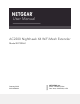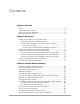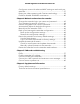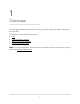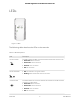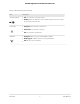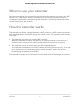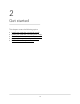User's Manual
Table Of Contents
- Contents
- 1. Overview
- 2. Get started
- 3. Extender Network Settings
- Enable or disable One WiFi Name
- Enable or disable smart connect
- View connected devices
- View WiFi settings
- Change the WiFi network name
- Turn off the SSID broadcast to create a hidden network
- Disable or enable the WiFi radios
- Change the WiFi speed
- Use WPS to add a computer to the extender’s WiFi network
- Deny access to a computer or WiFi device
- Set up an access schedule
- Change the extender’s device name
- Set up the extender to use a static IP address
- Configure a router with advanced MAC settings to work with your extender
- Boost your video streaming with FastLane technology
- Enable or disable 20/40 MHz coexistence
- 4. Maintain and monitor the extender
- Change the extender login user name and password
- Turn password protection off and on
- Recover a forgotten user name or password
- Automatically adjust for daylight saving time
- Manually set the extender clock
- Back up and manage the extender configuration
- Return the extender to its factory default settings
- Update the extender firmware
- Restart the extender from the extender web interface
- 5. FAQs and troubleshooting
- 6. Supplemental information
Configure a router with advanced MAC settings to work with your
extender...............................................................................................37
Boost your video streaming with FastLane technology.................38
Enable or disable 20/40 MHz coexistence......................................40
Chapter 4 Maintain and monitor the extender
Change the extender login user name and password..................43
Turn password protection off and on..............................................44
Recover a forgotten user name or password..................................45
Automatically adjust for daylight saving time.................................46
Manually set the extender clock.......................................................46
Back up and manage the extender configuration..........................47
Back up the configuration settings..............................................48
Restore the configuration settings...............................................49
Return the extender to its factory default settings.........................50
Use the Reset button.....................................................................50
Log in and reset the extender to factory settings......................50
Update the extender firmware..........................................................52
Check for new firmware and update the extender....................52
Manually upload firmware to the extender................................53
Restart the extender from the extender web interface..................54
Chapter 5 FAQs and troubleshooting
FAQs.....................................................................................................57
Find the extender’s IP address..........................................................58
Cannot connect to the extender.......................................................59
Cannot join a WiFi network and receive an error message..........59
Cannot access mywifiext.net.............................................................60
Chapter 6 Supplemental information
Factory default settings......................................................................63
Technical and environmental specifications...................................64
4
AC2200 Nighthawk X4 X4 WiFi Mesh Extender