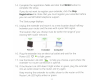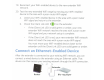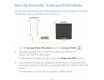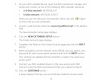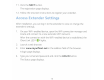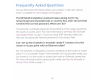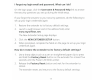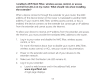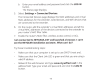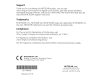Owner's Manual
Table Of Contents
- User Manual
- Contents
- 1. Overview
- 2. Get started
- 3. Extender Network Settings
- Enable or disable One WiFi Name
- Enable or disable smart connect
- View connected devices
- View WiFi settings
- Change the WiFi network name
- Turn off the SSID broadcast to create a hidden network
- Disable or enable the WiFi radios
- Change the WiFi speed
- Use WPS to add a computer to the extender’s WiFi network
- Deny access to a computer or WiFi device
- Set up an access schedule
- Change the extender’s device name
- Set up the extender to use a static IP address
- Configure a router with advanced MAC settings to work with your extender
- Boost your video streaming with FastLane technology
- Enable or disable 20/40 MHz coexistence
- 4. Maintain and monitor the extender
- Change the extender login user name and password
- Turn password protection off and on
- Recover a forgotten user name or password
- Automatically adjust for daylight saving time
- Manually set the extender clock
- Back up and manage the extender configuration
- Return the extender to its factory default settings
- Update the extender firmware
- Restart the extender from the extender web interface
- 5. FAQs and troubleshooting
- 6. Supplemental information
- Quick Start
b.
Enter
your
email
address and password and click
the
LOG
IN
button.
The Status page
displays.
5.
Select
Settings
>Connected
Devices.
The Connected
Devices page
displays
the
MAC
addresses and virtual
MAC
addresses
for
the
extender, wired devices, and WiFi devices
that
are connected
to
the
extender.
6.
On
the
router, add
the
extender's virtual MAC
addresses and
all
the
virtual MAC addresses
of
the
devices connected
to
the
extender
to
your
router's
MAC
filter
table.
7.
Enable
the
router's
MAC filter, wireless
access control,
or
ACL.
I
am connected
to
NETGEAR_EXT and launched a browser.
I
can't
see
the
NETGEAR
installation assistant.
What
can
I
do?.
Try these troubleshooting
steps:
• Make sure
that
your
computer
is
set up
to
use
DHCP
(most
are).
• Make sure
that
the
Client Link
LED
is
green and
that
you are using a
valid
IP
address.
Relaunch
the
web browser and
type
www.mywifiext.net
in
the
address
field.
Type
your
email
and password and
click
the
LOG
IN
button.
19