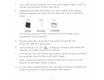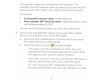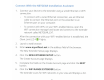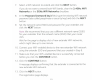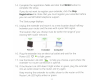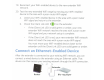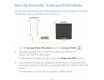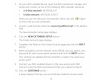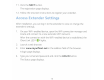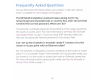Owner's Manual
Table Of Contents
- User Manual
- Contents
- 1. Overview
- 2. Get started
- 3. Extender Network Settings
- Enable or disable One WiFi Name
- Enable or disable smart connect
- View connected devices
- View WiFi settings
- Change the WiFi network name
- Turn off the SSID broadcast to create a hidden network
- Disable or enable the WiFi radios
- Change the WiFi speed
- Use WPS to add a computer to the extender’s WiFi network
- Deny access to a computer or WiFi device
- Set up an access schedule
- Change the extender’s device name
- Set up the extender to use a static IP address
- Configure a router with advanced MAC settings to work with your extender
- Boost your video streaming with FastLane technology
- Enable or disable 20/40 MHz coexistence
- 4. Maintain and monitor the extender
- Change the extender login user name and password
- Turn password protection off and on
- Recover a forgotten user name or password
- Automatically adjust for daylight saving time
- Manually set the extender clock
- Back up and manage the extender configuration
- Return the extender to its factory default settings
- Update the extender firmware
- Restart the extender from the extender web interface
- 5. FAQs and troubleshooting
- 6. Supplemental information
- Quick Start
14.
Complete
the
registration fields
and
click
the
FINISH
button
to
complete
the
setup.
If
you do
not
want
to
register
your
extender,
click
the
Skip
Registration
link.
Note
that
you must register
your
extender before
you can use
NETGEAR
telephone
support.
The Status page
displays.
1
5.
Unplug
the
extender and move
it
to
a new
location
about
halfway
between
your
router and
the
area
with
a poor WiFi
signal.
The
location
that
you choose must be within
the
range
of
your
existing
WiFi
router
network
.
Router
Extender
Computer
1 6.
Plug
the
extender into
an
electrical
outlet
and
wait
for
the
Power
LED
0
to
light
green.
1
7.
Use
the
Router Link
LED
~
to
help
you choose a spot where
the
extender-
to-router
connection
is
optimal.
18.
If
the
Router Link
LED
doesn't light amber
or
green,
plug
the
extender
i
nto
an
outlet
closer
to
the
router and t ry again.
Keep
moving
the
extender
to
outlets closer
to
the
router
until
the
Router Link
LED
lights
amber
or
green.
1 1