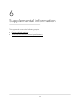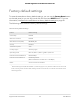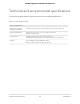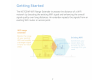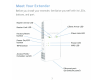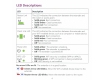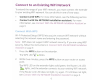Owner's Manual
Table Of Contents
- User Manual
- Contents
- 1. Overview
- 2. Get started
- 3. Extender Network Settings
- Enable or disable One WiFi Name
- Enable or disable smart connect
- View connected devices
- View WiFi settings
- Change the WiFi network name
- Turn off the SSID broadcast to create a hidden network
- Disable or enable the WiFi radios
- Change the WiFi speed
- Use WPS to add a computer to the extender’s WiFi network
- Deny access to a computer or WiFi device
- Set up an access schedule
- Change the extender’s device name
- Set up the extender to use a static IP address
- Configure a router with advanced MAC settings to work with your extender
- Boost your video streaming with FastLane technology
- Enable or disable 20/40 MHz coexistence
- 4. Maintain and monitor the extender
- Change the extender login user name and password
- Turn password protection off and on
- Recover a forgotten user name or password
- Automatically adjust for daylight saving time
- Manually set the extender clock
- Back up and manage the extender configuration
- Return the extender to its factory default settings
- Update the extender firmware
- Restart the extender from the extender web interface
- 5. FAQs and troubleshooting
- 6. Supplemental information
- Quick Start
Connect
to
an
Existing WiFi
Network
To
extend
the
range
of
your
WiFi
network,
you
must
connect
the
extender
to
your
existing WiFi
network.
You
can do this
in
one
of
two
ways:
•
Connect
with
WPS.
For more information, see
the
following
section.
• Connect
with
the
NETGEAR
installation
assistant.
For more
information, see
Connect
With
the
NETGEAR
Installation
Assistant
on
page
9.
Connect
With
WPS
Wi-Fi
Protected
Setup (WPS) lets
you join a secure WiFi
network
without
selecting
the
network
name and entering
the
password.
Note:
WPS
does
not
support
WEP
network
security.
If
you are using
WEP
security,
follow
the
instructions
in
Connect
With
the
NETGEAR Installation
Assistant
on
page
9.
1 .
Press
the
WPS
button
on
the
extender.
The
WPS
LED<<~;)
blinks.
2.
Within
two
minutes, press
the
WPS
button
on
your
router
or
access
point.
The
WPS
LED
on
the
extender
lights solid green,
the
Router Link
LED
<<t>>
lights,
and
the
extender connects
to
your
existing WiFi
network.
If
the
Router Link
LED
does
not
light,
try
again.
If
it
still
does
not
light,
see
Connect
With
the
NETGEAR Installation
Assistant
on
page
9.
6