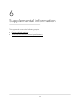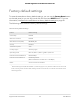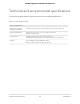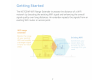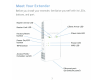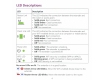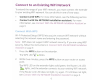Owner's Manual
Table Of Contents
- User Manual
- Contents
- 1. Overview
- 2. Get started
- 3. Extender Network Settings
- Enable or disable One WiFi Name
- Enable or disable smart connect
- View connected devices
- View WiFi settings
- Change the WiFi network name
- Turn off the SSID broadcast to create a hidden network
- Disable or enable the WiFi radios
- Change the WiFi speed
- Use WPS to add a computer to the extender’s WiFi network
- Deny access to a computer or WiFi device
- Set up an access schedule
- Change the extender’s device name
- Set up the extender to use a static IP address
- Configure a router with advanced MAC settings to work with your extender
- Boost your video streaming with FastLane technology
- Enable or disable 20/40 MHz coexistence
- 4. Maintain and monitor the extender
- Change the extender login user name and password
- Turn password protection off and on
- Recover a forgotten user name or password
- Automatically adjust for daylight saving time
- Manually set the extender clock
- Back up and manage the extender configuration
- Return the extender to its factory default settings
- Update the extender firmware
- Restart the extender from the extender web interface
- 5. FAQs and troubleshooting
- 6. Supplemental information
- Quick Start
LED
Descriptions
LED
Router Link
LED
~
:1
Client Link
LED
1:""7"··
(<
~
>)
Power
LED
WPS
LED
{<•_.,l>>)
~\
.
Description
This
LED
indicates
the
connection between
the
extender and
the
router
or
access point.
• Solid green.
Best connection.
• Solid amber.
Good connection.
• Solid
red.
Poor connection.
•
Off
.
No connection.
This
LED
indicates
the
connection between
the
extender and
your
WiFi-enabled
device, such
as
a
computer
or
mobile device.
• Solid green.
Best connection.
• Solid amber.
Good connection.
• Solid red.
Poor connection.
•
Off
.
No connection.
• Solid amber.
The extender
is
booting.
•
Solid green.
The extender
is
powered on.
•
Off
.
The extender
is
powered off.
• Solid green.
WiFi
security
is
enabled (WPA
or
WPA2).
•
Blinking green.
A
WPS
connection
is
being
established.
•
Off
.
WiFi
security
is
not
enabled.
No
arrow
LEOs
are
lit
.
The extender
is
in
a good location.
\
I
I
,;.,
<<
I
>>
Client
Arrow
LED
blinks.
Move
the
WiFi-enabled
device
closer
to
the
I
extender.
((
>)
\
I
I
-
~~
Router
Arrow
LED
blinks.
Move
the
extender
closer
to
the
router.
I
4