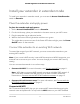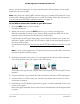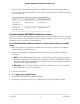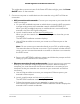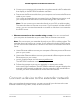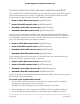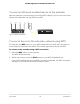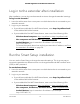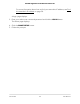Owner's Manual
Table Of Contents
- User Manual
- Contents
- 1. Overview
- 2. Get started
- 3. Extender Network Settings
- Enable or disable One WiFi Name
- Enable or disable smart connect
- View connected devices
- View WiFi settings
- Change the WiFi network name
- Turn off the SSID broadcast to create a hidden network
- Disable or enable the WiFi radios
- Change the WiFi speed
- Use WPS to add a computer to the extender’s WiFi network
- Deny access to a computer or WiFi device
- Set up an access schedule
- Change the extender’s device name
- Set up the extender to use a static IP address
- Configure a router with advanced MAC settings to work with your extender
- Boost your video streaming with FastLane technology
- Enable or disable 20/40 MHz coexistence
- 4. Maintain and monitor the extender
- Change the extender login user name and password
- Turn password protection off and on
- Recover a forgotten user name or password
- Automatically adjust for daylight saving time
- Manually set the extender clock
- Back up and manage the extender configuration
- Return the extender to its factory default settings
- Update the extender firmware
- Restart the extender from the extender web interface
- 5. FAQs and troubleshooting
- 6. Supplemental information
- Quick Start
d. Connect your computer to the extender using the extender's WiFi credentials
that display in the NETGEAR installation assistant.
e.
Disconnect the Ethernet cable from your computer and connect the Ethernet
cable to your router.
Your router and extender are connected using an Ethernet connection, and
your computer and extender are connected using a WiFi connection.
Note: Do not connect your extender directly to your DSL or cable modem.
The extender does not function as a router. If your network includes a DHCP
server, you can connect the extender to a switch or hub that is connected to
the DHCP server.
•
Ethernet connection to the extender using a router. You can connect both
your computer and extender to your router with an Ethernet connection.
Note: Do not connect your extender directly to your DSL or cable modem. The
extender does not function as a router. If your network includes a DHCP server,
you can connect the extender to a switch or hub that is connected to the DHCP
server.
a. Use an Ethernet cable to connect your computer's Ethernet port to an Ethernet
port on your router.
b. Use another Ethernet cable to connect your extender's Ethernet port to another
Ethernet port on your router.
c.
Launch a web browser and visit www.mywifiext.net.
The NETGEAR installation assistant displays.
d. Follow the prompts to set up your extender in access point mode.
At the end of the installation, the NETGEAR installation assistant displays the
extender's WiFi network credentials. Use the extender's WiFi credentials to
connect your WiFi-enabled devices to the extender network.
Connect a device to the extender network
After you complete the setup process, you can connect all your devices to the new
extender network using a WiFi, wired, or WPS connection.
User Manual16Get started
AC2200 Nighthawk X4 X4 WiFi Mesh Extender