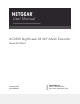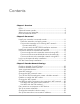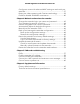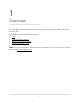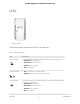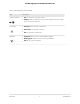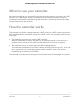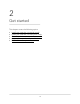User Manual AC2200 Nighthawk X4 WiFi Mesh Extender Model EX7300v2 January 2019 202-11980-01 NETGEAR, Inc. 350 E.
AC2200 Nighthawk X4 WiFi Mesh Extender Support Thank you for purchasing this NETGEAR product. You can visit https://www.netgear.com/support/ to register your product, get help, access the latest downloads and user manuals, and join our community. We recommend that you use only official NETGEAR support resources. Compliance and Conformity For regulatory compliance information including the EU Declaration of Conformity, visit https://www.netgear.com/about/regulatory/.
Contents Chapter 1 Overview LEDs........................................................................................................6 Side and bottom panels.......................................................................8 When to use your extender.................................................................9 How the extender works......................................................................9 Chapter 2 Get started Install your extender in extender mode................................
AC2200 Nighthawk X4 X4 WiFi Mesh Extender Configure a router with advanced MAC settings to work with your extender...............................................................................................37 Boost your video streaming with FastLane technology.................38 Enable or disable 20/40 MHz coexistence......................................40 Chapter 4 Maintain and monitor the extender Change the extender login user name and password..................
1 Overview The WiFi Range Extender boosts your existing network range and speed, delivering tri-band WiFi. This chapter covers the following topics: • • • • LEDs Side and bottom panels When to use your extender How the extender works Note: For more information about the topics covered in this manual, visit the support website at support.netgear.com.
AC2200 Nighthawk X4 X4 WiFi Mesh Extender LEDs Figure 1. LEDs The following table describes the LEDs on the extender. Table 1. LED descriptions LED Description Router Link LED This LED indicates the WiFi connection between the extender and the router. • Solid white. Best connection. • Solid amber. Good connection. • Solid red. Poor connection. • Off. No connection. Router Arrow LED • Off. The extender is in a good location. • Blinking. Move the extender closer to the router.
AC2200 Nighthawk X4 X4 WiFi Mesh Extender Table 1. LED descriptions (Continued) LED Description Client Arrow LED • Off. The extender is in a good location. • Blinking. Move your WiFi client, such as a WiFi-enabled computer or mobile device, closer to the extender. . Power LED • Solid green. The extender is powered on. • Solid amber. The extender is booting. • Off. The extender is powered off. WPS LED • Solid green. WiFi security is enabled (WPA or WPA2). • Blinking green.
AC2200 Nighthawk X4 X4 WiFi Mesh Extender Side and bottom panels A switch and buttons are located on the side panel. An Ethernet port is located on the bottom panel. Figure 2. Side and bottom panel The side panel contains the following components: • Factory Reset button. Pressing this button resets the extender. If the Factory Reset button is pressed for at least seven seconds, the Power LED blinks amber, and the extender returns to its factory settings. • Power On/Off button.
AC2200 Nighthawk X4 X4 WiFi Mesh Extender When to use your extender We recommend that you connect through the extender network only when your WiFi device is in a “dead zone” where connection from the existing network is poor or nonexistent. Data traffic routed through the extender is inherently slower than traffic routed directly from the network.
2 Get started This chapter covers the following topics: • • • • • Install your extender in extender mode Install your extender in access point mode Connect a device to the extender network Log in to the extender after installation Run the Smart Setup installation 10
AC2200 Nighthawk X4 X4 WiFi Mesh Extender Install your extender in extender mode To install your extender in extender mode, you must set the Access Point/Extender switch to Extender. Place the extender and apply power To place the extender and apply power: 1. Set the Access Point/Extender switch to Extender. 2. For the initial setup, place your extender in the same room as your WiFi router. 3. Plug the extender into an electrical outlet. 4. Wait for the Power LED to light amber and then turn green.
AC2200 Nighthawk X4 X4 WiFi Mesh Extender device, check the instructions or online help that came with that device. Some older equipment cannot use WPS. Note: WPS does not support WEP network security or a hidden SSID network. If your existing WiFi network uses WEP security or its SSID is hidden, follow the instructions in Connect with the NETGEAR installation assistant on page 13. To use WPS to connect the extender to your WiFi router: 1. Press the WPS button on the extender. The WPS LED blinks. 2.
AC2200 Nighthawk X4 X4 WiFi Mesh Extender 7. Connect your WiFi-enabled computer or mobile device to the extended network. Your extender uses the same WiFi name as your router, based on the WiFi band that it connects to first. Dual-band router WiFi names Extender connects to this network first Extender WiFi name for 2.
AC2200 Nighthawk X4 X4 WiFi Mesh Extender 6. Unplug the extender and move it to a new location about halfway between your router and the area with a poor WiFi signal. 7. Use the Router Link LED to help you choose a spot where the extender-to-router connection is optimal. 8. If the Router Link LED doesn’t light amber or green, move the extender closer to the router and try again. Keep moving the extender closer to the router until the Router Link LED lights amber or green. 9.
AC2200 Nighthawk X4 X4 WiFi Mesh Extender This might take up to two minutes. If the Power LED does not light, press the Power On/Off button on the extender. 5. Connect a computer or mobile device to the extender using a WiFi or Ethernet connection: • WiFi connection to the extender. Connect your computer to your extender with a WiFi connection. a. On your WiFi-enabled computer or mobile device, open the WiFi connection manager and connect to the extender network called NETGEAR_EXT.
AC2200 Nighthawk X4 X4 WiFi Mesh Extender d. Connect your computer to the extender using the extender's WiFi credentials that display in the NETGEAR installation assistant. e. Disconnect the Ethernet cable from your computer and connect the Ethernet cable to your router. Your router and extender are connected using an Ethernet connection, and your computer and extender are connected using a WiFi connection. Note: Do not connect your extender directly to your DSL or cable modem.
AC2200 Nighthawk X4 X4 WiFi Mesh Extender Connect a device to the extender network using WiFi If you enabled the One WiFi Name feature, your extender uses the same WiFi network name and password as your router. The following is an example of what your WiFi network names might look like if One WiFi Name is enabled: • Router 2.4 GHz WiFi network name. MyWiFiExample • Router 5 GHz WiFi network name. MyWiFiExample-5G • Extended 2.4 GHz WiFi network name. MyWiFiExample • Extended 5 GHz WiFi network name.
AC2200 Nighthawk X4 X4 WiFi Mesh Extender Connect an Ethernet-enabled device to the extender After the extender is connected to your existing WiFi network, you can connect a wired device to the extender using an Ethernet cable. P-SCAN DVD PLAYER OPEN?CLOSE PLAY STOP POWER ON/STANDBY PROGRESSIVE SCAN Figure 4.
AC2200 Nighthawk X4 X4 WiFi Mesh Extender Log in to the extender after installation After installation, you can log in to the extender to view or change the extender’s settings. To log in to the extender: 1. Launch a web browser from a computer or mobile device that is connected to your extender network. 2. Log in to your extender: • If you did not enable the One WiFi Name feature, enter http://mywifiext.local/ in the address field of the browser.
AC2200 Nighthawk X4 X4 WiFi Mesh Extender For more information about how to find your extender’s IP address, see Find the extender’s IP address on page 58. A login page displays. 3. Enter your admin user name and password and click the LOG IN button. The Status page displays. 4. Click the SMART SETUP button. 5. Follow the prompts.
3 Extender Network Settings This chapter covers the following topics: • • • • • • • • • • • • • • • • Enable or disable One WiFi Name Enable or disable smart connect View connected devices View WiFi settings Change the WiFi network name Turn off the SSID broadcast to create a hidden network Disable or enable the WiFi radios Change the WiFi speed Use WPS to add a computer to the extender’s WiFi network Deny access to a computer or WiFi device Set up an access schedule Change the extender’s device name Set u
AC2200 Nighthawk X4 X4 WiFi Mesh Extender Enable or disable One WiFi Name The One WiFi Name feature enables your extender to use the same WiFi network settings as your router. If you enabled the One WiFi Name feature, your extender uses the same WiFi network name and password as your router. The following is an example of what your WiFi network names might look like if One WiFi Name is enabled: • Router 2.4 GHz WiFi network name. MyWiFiExample • Router 5 GHz WiFi network name.
AC2200 Nighthawk X4 X4 WiFi Mesh Extender 4. If your browser displays the Menu icon The extender menu displays. , click it. 5. Select Settings > Wireless. The Wireless page displays. 6. To enable the One WiFi name feature, select the Yes radio button. If this is the first time you’re enabling the One WiFi Name feature, you must run the Smart Setup. Go to the Status page and click the SMART SETUP button to run the Smart Setup. 7. To disable the One WiFi Name feature, select the No radio button.
AC2200 Nighthawk X4 X4 WiFi Mesh Extender • If you enabled the One WiFi Name feature, enter one of the following URLs: - Windows-based computers. http://mywifiext/ or http://mywifiext.local/ - Mac computers, iOS devices, and Linux devices. http://mywifiext.local/ - Android devices. http:/// (for example, http://192.168.1.3/) For more information about how to find your extender’s IP address, see Find the extender’s IP address on page 58. A login page displays. 3.
AC2200 Nighthawk X4 X4 WiFi Mesh Extender To view connected devices: 1. Launch a web browser from a computer or mobile device that is connected to your extender network. 2. Log in to your extender: • If you did not enable the One WiFi Name feature, enter http://mywifiext.local/ in the address field of the browser. • If you enabled the One WiFi Name feature, enter one of the following URLs: - Windows-based computers. http://mywifiext/ or http://mywifiext.
AC2200 Nighthawk X4 X4 WiFi Mesh Extender • If you enabled the One WiFi Name feature, enter one of the following URLs: - Windows-based computers. http://mywifiext/ or http://mywifiext.local/ - Mac computers, iOS devices, and Linux devices. http://mywifiext.local/ - Android devices. http:/// (for example, http://192.168.1.3/) For more information about how to find your extender’s IP address, see Find the extender’s IP address on page 58. A login page displays. 3.
AC2200 Nighthawk X4 X4 WiFi Mesh Extender 3. Enter your admin user name and password and click the LOG IN button. The Status page displays. 4. If your browser displays the Menu icon The extender menu displays. , click it. 5. Select Settings > Wireless. The Wireless page displays. 6. In the 2.4 GHz or 5 GHz Network Name (SSID) field, type a new network name. 7. Click the SAVE button. Your settings are saved.
AC2200 Nighthawk X4 X4 WiFi Mesh Extender 3. Enter your admin user name and password and click the LOG IN button. The Status page displays. 4. If your browser displays the Menu icon The extender menu displays. , click it. 5. Select Settings > Wireless. The Wireless page displays. 6. Clear the Broadcast the Network Name (SSID) check box. 7. Click the SAVE button. Your settings are saved. Disable or enable the WiFi radios By default, the extender’s WiFi radios broadcast signals in the 2.
AC2200 Nighthawk X4 X4 WiFi Mesh Extender The extender menu displays. 5. Select Settings > Wireless. The Wireless page displays. 6. Select or clear the Enable 2.4 GHz WiFi check box. 7. Select or clear the Enable 5 GHz WiFi check box. 8. Click the SAVE button. Your settings are saved. Change the WiFi speed The extender's 2.4 GHz network WiFi speed is set to a specific speed after it connects to the router. You can change only the 5 GHz WiFi speed. To change the WiFi speed: 1.
AC2200 Nighthawk X4 X4 WiFi Mesh Extender The Wireless page displays. 6. In the 5 GHz network WiFi Speed menu, select a speed. 7. Click the SAVE button. Your settings are saved. Use WPS to add a computer to the extender’s WiFi network WPS (WiFi Protected Setup) lets you connect a computer or WiFi device to the extender’s network without entering the WiFi network passphrase or key. Instead, you use a WPS button or enter a PIN to connect.
AC2200 Nighthawk X4 X4 WiFi Mesh Extender • If you enabled the One WiFi Name feature, enter one of the following URLs: - Windows-based computers. http://mywifiext/ or http://mywifiext.local/ - Mac computers, iOS devices, and Linux devices. http://mywifiext.local/ - Android devices. http:/// (for example, http://192.168.1.3/) For more information about how to find your extender’s IP address, see Find the extender’s IP address on page 58. A login page displays. 3.
AC2200 Nighthawk X4 X4 WiFi Mesh Extender To add a computer or WiFi device to the extender’s WiFi network: 1. Launch a web browser from a computer or mobile device that is connected to your extender network. 2. Log in to your extender: • If you did not enable the One WiFi Name feature, enter http://mywifiext.local/ in the address field of the browser. • If you enabled the One WiFi Name feature, enter one of the following URLs: - Windows-based computers. http://mywifiext/ or http://mywifiext.
AC2200 Nighthawk X4 X4 WiFi Mesh Extender Deny access to a computer or WiFi device By default, access control is disabled so that it is easy for you to connect to the extender’s WiFi networks. You can deny network access to specific computers and WiFi devices based on their MAC addresses. Each network device is assigned a MAC address, which is a unique 12-character physical address, containing the hexadecimal characters 0–9, a–f, or A–F only, and separated by colons (for example, 00:09:AB:CD:EF:01).
AC2200 Nighthawk X4 X4 WiFi Mesh Extender The WiFi devices table displays the names and MAC addresses of WiFi devices that are connected to the extender. 7. Select the Deny check box for the device. 8. Click the SAVE button. Your settings are saved and that device cannot connect to the extender’s WiFi network. Set up an access schedule You can control access by all users during specific periods of the day.
AC2200 Nighthawk X4 X4 WiFi Mesh Extender 6. Select the Access Schedule On radio button. The page adjusts. 7. In the Days menu and the Time menu, select the day and time when you want to disable the extender’s wireless or wired connection to the router. 8. Click the Add Time button to add the time that you specified to the Scheduled Times table. 9. Click the SAVE button. Your settings are saved. Change the extender’s device name The default device name is the extender's model number.
AC2200 Nighthawk X4 X4 WiFi Mesh Extender 6. Scroll down and click the IP Address heading. The page expands. 7. In the Device Name field, type a name. 8. Click the SAVE button. Your settings are saved. Set up the extender to use a static IP address The extender comes set up to use a dynamic IP address, which is the correct setting for most home networks. To set up the extender to use a static IP address: 1. Launch a web browser from a computer or mobile device that is connected to your extender network.
AC2200 Nighthawk X4 X4 WiFi Mesh Extender The page expands. By default, the Dynamically get IP Address from Router radio button is selected. 7. Select the Use Static IP Address radio button. 8. Complete the fields to specify the IP network IP addresses. 9. Click the SAVE button. Your settings are saved.
AC2200 Nighthawk X4 X4 WiFi Mesh Extender 4. Log in to your extender: a. Launch a web browser from a computer or mobile device that is connected to your extender network. b. Log in to your extender: • If you did not enable the One WiFi Name feature, enter http://mywifiext.local/ in the address field of the browser. • If you enabled the One WiFi Name feature, enter one of the following URLs: - Windows-based computers. http://mywifiext/ or http://mywifiext.
AC2200 Nighthawk X4 X4 WiFi Mesh Extender If all your devices and your WiFi router support only the 2.4 GHz band, or all your devices and your WiFi router support only the 5 GHz band, do not enable FastLane Technology. When you enable FastLane Technology, two options are available: • Use the 2.4 GHz band to connect the extender to the WiFi devices and use the 5 GHz band to connect the extender to the WiFi router.
AC2200 Nighthawk X4 X4 WiFi Mesh Extender 7. Select a radio button: • Router-to-Extender in 2.4 GHz only and Extender-to-Device in 5 GHz only • Router to Extender in 5 GHz only and Extender-to-Device in 2.4 GHz only 8. Click the SAVE button. Your changes are saved. Enable or disable 20/40 MHz coexistence By default, 20/40 MHz coexistence is enabled to prevent interference between WiFi networks in your environment at the expense of the WiFi speed.
AC2200 Nighthawk X4 X4 WiFi Mesh Extender 6. Enable or disable 20/40 MHz coexistence: • To enable 20/40 MHz coexistence, select the Enable 20/40 MHz Coexistence check box. • To disable 20/40 MHz coexistence, clear the Enable 20/40 MHz Coexistence check box. 7. Click the SAVE button. Your settings are saved.
4 Maintain and monitor the extender This chapter covers the following topics: • • • • • • • • • Change the extender login user name and password Turn password protection off and on Recover a forgotten user name or password Automatically adjust for daylight saving time Manually set the extender clock Back up and manage the extender configuration Return the extender to its factory default settings Update the extender firmware Restart the extender from the extender web interface 42
AC2200 Nighthawk X4 X4 WiFi Mesh Extender Change the extender login user name and password You can change the admin user name and password that you use to log in to the extender. To change the extender's login user name and password: 1. Launch a web browser from a computer or mobile device that is connected to your extender network. 2. Log in to your extender: • If you did not enable the One WiFi Name feature, enter http://mywifiext.local/ in the address field of the browser.
AC2200 Nighthawk X4 X4 WiFi Mesh Extender 9. Click the SAVE button. Your settings are saved. Turn password protection off and on We recommend that you leave password protection on to help keep your network secure. You can turn password protection off and on. To turn password protection off or on: 1. Launch a web browser from a computer or mobile device that is connected to your extender network. 2. Log in to your extender: • If you did not enable the One WiFi Name feature, enter http://mywifiext.
AC2200 Nighthawk X4 X4 WiFi Mesh Extender Recover a forgotten user name or password If you changed the password that you use to access the extender and you set up password recovery, you can recover your password if you lose it. To recover your password that you use to access the extender: 1. Launch a web browser from a computer or mobile device that is connected to your extender network. 2. Log in to your extender: • If you did not enable the One WiFi Name feature, enter http://mywifiext.
AC2200 Nighthawk X4 X4 WiFi Mesh Extender Automatically adjust for daylight saving time To set up the extender to automatically adjust for daylight saving time: 1. Launch a web browser from a computer or mobile device that is connected to your extender network. 2. Log in to your extender: • If you did not enable the One WiFi Name feature, enter http://mywifiext.local/ in the address field of the browser.
AC2200 Nighthawk X4 X4 WiFi Mesh Extender To manually set the extender clock: 1. Launch a web browser from a computer or mobile device that is connected to your extender network. 2. Log in to your extender: • If you did not enable the One WiFi Name feature, enter http://mywifiext.local/ in the address field of the browser. • If you enabled the One WiFi Name feature, enter one of the following URLs: - Windows-based computers. http://mywifiext/ or http://mywifiext.
AC2200 Nighthawk X4 X4 WiFi Mesh Extender extender configuration settings but are not content with the new settings, you can restore the extender configuration to the backed-up settings. Back up the configuration settings You can back up the configuration file of the extender. To back up the extender configuration settings: 1. Launch a web browser from a computer or mobile device that is connected to your extender network. 2.
AC2200 Nighthawk X4 X4 WiFi Mesh Extender Restore the configuration settings You can restore the configuration settings of the extender to a previously saved configuration file. To restore the extender configuration settings: 1. Launch a web browser from a computer or mobile device that is connected to your extender network. 2. Log in to your extender: • If you did not enable the One WiFi Name feature, enter http://mywifiext.local/ in the address field of the browser.
AC2200 Nighthawk X4 X4 WiFi Mesh Extender A confirmation pop-up window opens. 9. Confirm your decision. The extender configuration is restored and the extender restarts. This process takes about one minute. Return the extender to its factory default settings Under some circumstances (for example, if you lose track of the changes that you made to the extender settings), you might want to erase the configuration and reset the extender to factory default settings.
AC2200 Nighthawk X4 X4 WiFi Mesh Extender To log in to the extender and reset the extender’s factory settings: 1. Launch a web browser from a computer or mobile device that is connected to your extender network. 2. Log in to your extender: • If you did not enable the One WiFi Name feature, enter www.mywifiext.net in the address field of the browser. • If you enabled the One WiFi Name feature, enter one of the following URLs: - Windows-based computers. http://mywifiext or http://mywifiext.
AC2200 Nighthawk X4 X4 WiFi Mesh Extender Update the extender firmware You can log in to the extender and check to see if new firmware is available, or you can manually load a specific firmware version to your extender. Check for new firmware and update the extender Unless you changed the settings in the Firmware Update page previously, the extender is set up to check for new firmware automatically at login. To check manually for new firmware and, if available, update the firmware: 1.
AC2200 Nighthawk X4 X4 WiFi Mesh Extender Note: You might need to unzip the firmware file. The firmware update process takes about two minutes. Manually upload firmware to the extender If you want to upload a specific firmware version, follow these instructions. To manually upload a firmware file to your extender: 1. Download the firmware file for your extender from the NETGEAR Download Center, save it to your desktop, and unzip the file if needed. Note: The correct firmware file uses an .img extension.
AC2200 Nighthawk X4 X4 WiFi Mesh Extender The firmware file name ends with a .img extension. 9. Click the UPLOAD button. Caution: After you click the UPLOAD button, do not try to go online, turn off the extender, shut down the computer, or do anything else to the extender until it finishes restarting. The firmware update starts and the extender restarts. The firmware update process takes about two minutes. Restart the extender from the extender web interface You can log in to the extender and restart it.
AC2200 Nighthawk X4 X4 WiFi Mesh Extender 5. Select Settings > Other. The Other Settings page displays. 6. Click the RESTART button and click the Yes button to confirm. The extender restarts, which takes about two minutes.
5 FAQs and troubleshooting This chapter contains the following topics: • • • • • FAQs Find the extender’s IP address Cannot connect to the extender Cannot join a WiFi network and receive an error message Cannot access mywifiext.
AC2200 Nighthawk X4 X4 WiFi Mesh Extender FAQs This section provides answers for difficulties you might experience with the extender. The web browser setup keeps asking me for my network password (passphrase) or security key, and I am sure that I entered the correct password. What can I do? The extender is probably placed at the borderline of the range covered by the router or access point.
AC2200 Nighthawk X4 X4 WiFi Mesh Extender Try these troubleshooting steps: • Make sure that the Client Link LED is white and that you are using a valid IP address. • Relaunch the web browser and enter www.mywifiext.net in the address field. Enter your admin user name and password and click the LOG IN button. • If you are installing the extender as an access point, make sure that you are connecting your computer or WiFi device to the extender through a WiFi connection instead of an Ethernet connection.
AC2200 Nighthawk X4 X4 WiFi Mesh Extender The user name is admin. The password is the one that you specified the first time that you logged in. The user name and password are case-sensitive. The BASIC Home page displays. 4. Select Attached Devices. A list of devices connected to your router displays. 5. Find your extender in the list and note your extender’s IP address.
AC2200 Nighthawk X4 X4 WiFi Mesh Extender • If the extender cannot detect your WiFi network, check to see if your WiFi network is still working. Make sure that the WiFi router is turned on. If possible, move the extender closer to the WiFi router. • If the extender Client Link LED is red, the WiFi connection between the WiFi router and the extender is poor. You can establish the best connection with a clear line of sight between the extender and the WiFi router.
AC2200 Nighthawk X4 X4 WiFi Mesh Extender • If your extender and router use the same WiFi network name (SSID), enter http:/// (for example, http://192.168.1.3/). For more information about how to find your extender’s IP address, see Find the extender’s IP address on page 58. • Clear your web browser’s cache and browsing history and try again. For more information, see the help content for your web browser. • Try using another web browser.
6 Supplemental information This appendix covers the following topics: • • Factory default settings Technical and environmental specifications 62
AC2200 Nighthawk X4 X4 WiFi Mesh Extender Factory default settings To reset the extender to factory default settings, you can use the Factory Reset button on the side panel or you can log in and click the onscreen RESET button. For more information, see Return the extender to its factory default settings on page 50. The following table shows the factory default settings. Table 2.
AC2200 Nighthawk X4 X4 WiFi Mesh Extender Technical and environmental specifications The following table shows the technical and environmental specifications. Table 3. Technical specifications Technical Specifications Network protocol and standards compatibility Data and routing protocols: TCP/IP, DHCP server and client, DNS relay Physical specifications Dimensions: 6.34 x 3.2 x 1.75 in (161 x 81.4 x 44.5 mm) Weight: 0.66 lb (0.
Quick Start Nighthawk X4 AC2200 WiFi Range Extender Model EX7300 ~I ~I ~ 1111 -J~ ~, 1llll 1111' ' Ill.I \..,...:: (o) w r>- Q oJ lA ~~ ..=::""""'"'.1\.;. • < f ! Ill\ NETGEAR®
Getting Started The NETGEAR WiFi Range Extender increases the distance of a WiFi network by boosting the existing WiFi signal and enhancing the overall signal quality over long distances. An extender repeats the signals from an existing WiFi router or access point . WiFi range extender the r c1nqe Cd yOL..I t"XI')t 'CJ \Nrr dn l ... re,lt(<;, a st ror,~er '>·-..11 rdl 80L)t; .. ' lfl lllld k) t- Existing WiFi c.t(h • 2 . . . _ __.._ ..
Meet Your Extender Before you install your extender, familiarize yourself with its LEOs, buttons, and port .
LED Descriptions LED Description Router Link LED This LED indicates the connection between the extender and the router or access point. • Solid green. Best connection. • Solid amber. Good connection. • Solid red. Poor connection. • Off. No connection. ~:1 Client Link LED 1:""7"·· (< ~ >) This LED indicates the connection between the extender and your WiFi-enabled device, such as a computer or mobile device. • Solid green. Best connection. • Solid amber. Good connection. • Solid red. Poor connection.
Use the Extender in Extender Mode In extender mode, the extender repeats the signals from an existing WiFi router or access point. Set the Access Point/Extender switch, place the extender, supply power, and connect it to your WiFi network. Set the Access Point/ Extender Switch To use the extender in extender mode, set the Access Point/Extender switch to Extender k~ . -1- Place the Extender and Supply Power 1. Place your extender in the same room as your WiFi router.
Connect to an Existing WiFi Network To extend the range of your WiFi network, you must connect the extender to your existing WiFi network. You can do this in one of two ways: • • Connect with WPS . For more information, see the following section. Connect with the NETGEAR installation assistant. For more information, see Connect With the NETGEAR Installation Assistant on page 9.
3. If your WiFi router supports the 5 GHz band, repeat Steps 1 and 2 to connect the extender to the 5 GHz band. 4. Unplug the extender and move it to a new location that is about halfway between your router and the area with a poor router WiFi signal. Router Extender Computer The location that you choose must be within the range of your existing WiFi router network. 5. Plug the extender into an electrical outlet and wait for the to light green. Power LED 6.
The extender creates two new extender WiFi networks. The extender's new WiFi network names are based on your existing WiFi network name, with _2GEXT and _SGEXT at the end of the name. For example: • • Existing WiFi network name. MyNetworkN ame New extender WiFi network names. MyNetworkN ame_2GEXT and MyNetworkN ame_SGEX T Use the same WiFi password that you use for your WiFi router. 9. Test the new extended WiFi range by moving your WiFi-enable d device to the area with a poor router WiFi signal : a.
Connect With the NETGEAR Installation Assistant 1. Connect your device to the extender using a wi red Ethernet or WiFi connection: To connect with a w ired Ethernet connection, use an Ethernet cable to connect the Ethernet port on the extender to an Ethernet port on your computer. • To connect with WiFi, on your WiFi-enabled device, open the WiFi connection manager and locate and connect to the extender network called NETGEAR EXT.
7. Select a WiFi network to extend and cl ick the NEXT button. If you do not want to extend both WiFi bands, clear the 2.4GHz WiFi Networks or the SGHz WiFi Networks checkbox . 8. In the Password (network key) field, type the existing WiFi network password (also called passphrase or security key) and click the NEXT button. 9. Set the network name (SSID) and password for your extender and click the NEXT button.
14. Complete the registration fields and click the FINISH button to complete the setup. If you do not want to register your extender, click the Skip Registration link. Note that you must register your extender before you can use NETGEAR telephone support . The Status page displays. 1 5. Unplug the extender and move it to a new location about halfway between your router and the area with a poor WiFi signal. The location that you choose must be within the range of your existing WiFi router network.
19. Reconnect your WiFi-enabled device to the new extender WiFi network. 20. Test the new extended WiFi range by moving your WiFi-enabled device to the area with a poor router WiFi signal: a. Leave your WiFi-enabled device in the area with a poor router WiFi signal and return to the extender. b.
Use the Extender in Access Point Mode You can use the extender as a WiFi access point, which creates a new WiFi hotspot by using a wired Ethernet connection. Extender lrr- :\\' Router I~ . • ~ . ,.. ___ _ ...._ ---===:::. [Jfil] ---- 1. Set the Access Point/ Extender switch to Access Point 2. Plug the extender into an electrical outlet and wait for the Power LED CD to light green. IJ=!-1· If the Power LED does not light, press the Power On/Off button . 3.
4. On your WiFi-enabled device, open the WiFi connection manager and locate and connect to one of the following WiFi extender networks: • 2.4 GHz network. NETGEAR_EXT • 5 GHz network. NETGEAR_SGEXT When you join the network, the extender Client Link LED to show that you are connected. 5. (< >) lights Launch a web browser and enter www.mywifiext.net in the address field. The New Extender Setup page displays. 6. Click the NEW EXTENDER SETUP button . The Create Account page displays. 7.
11. Click the NEXT button. The registration page displays. 1 2. Follow the onscreen instructions to register your extender. Access Extender Settings After installation, you can log in to the extender to view or change the extender's settings. 1. On your WiFi-enabled device, open the WiFi connection manager and locate and connect to a new extender WiFi network. After the connection with the WiFi-enabled device is established, the Client Link LED (< >) lights. 2. Launch a web browser. 3. Enter www.
Frequently Asked Questions You can find more information about your product in the user manual, which is available at www.netgear.com/support. The NETGEAR installation assistant keeps asking me for my network password (passphrase) or security key, and I am sure that I entered the correct password. What can I do? The extender is probably placed at the borderline of the range covered by the router or access point . For more information, see Place the Extender and Supply Power on page 5.
I forgot my login email and password. What can I do? On the login page, click the Username & Password Help lin k to answer the security questions you set up during the initial setup. If you forgot the answers to your security questions, do the following to set up your login credentials again: 1. Restore the extender to its factory def ault settings. 2. Launch a web browser and in the address field, enter www.mywifiext.net. The New Extender Setup page displays. 3. Click the NEW EXTENDER SETUP button .
I enabled a WiFi MAC filter, wireless access control, or access control list (ACL) on my router. What should I do when installing the extender? When a device connects through the extender to your router, the MAC address of the device shown on the router is translated to another MAC address. If your router's MAC filter, wireless access control, or ACL is enabled, the device connects to the extender but cannot get an IP address from the extender and cannot access the Internet.
b. 5. Enter your email address and password and click the LOG IN button. The Status page displays. Select Settings >Connected Devices. The Connected Devices page displays the MAC addresses and virtual MAC addresses for the extender, wired devices, and WiFi devices that are connected to the extender. 6. On the router, add the extender's virtual MAC addresses and all the virtual MAC addresses of the devices connected to the extender to your router's MAC filter table. 7.
Support Thank you for purchasing this NETGEAR product. You can visit www.netgear.com/support to register your product, get help, access the latest downloads and user manuals, and join our community. We recommend that you use only official NETGEAR support resources. Trademarks © NETGEAR, Inc., NETGEAR and the NETGEAR Logo are trademarks of NETGEAR, Inc. Any non-NETGEAR trademarks are used for reference purposes only. Compliance For the current EU Declaration of Conformity, visit http:/jsupport.netgear.