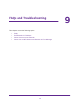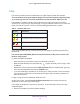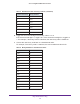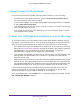User Manual
Table Of Contents
- AC1900 Nighthawk WiF Mesh Extender
- Table of Contents
- 1. Overview
- 2. Get Started
- 3. Optimize Extender Performance
- 4. Extender Network Settings
- View Connected Devices
- View WiFi Settings
- Change the WiFi Network Name
- Turn Off the SSID Broadcast to Create a Hidden Network
- Disable or Enable the WiFi Radios
- Change the WiFi Speed
- Use WPS to Add a Computer to the Extender’s WiFi Network
- Deny Access to a Computer or WiFi Device
- Set Up an Access Schedule
- Change the Extender’s Device Name
- Set Up the Extender to Use a Static IP Address
- 5. Maintain and Monitor the Extender
- Change the Extender User Name and Password
- Turn Password Protection Off and On
- Recover a Forgotten User Name or Password
- Automatically Adjust for Daylight Saving Time
- Manually Set the Extender Clock
- Back Up and Manage the Extender Configuration
- Back Up the Configuration Settings
- Return the Extender to Its Factory Default Settings
- Update the Firmware
- Turn the LEDs On or Off
- Restart the Extender Remotely
- 6. Share a USB Storage Device
- 7. Use the Extender as a Media Server
- 8. Share a USB Printer Through the Extender
- 9. FAQs and Troubleshooting
- A. Factory Settings and Technical Specifications
FAQs and Troubleshooting
68
AC1900 Nighthawk WiF Mesh Extender
b. Toggle the second-to-last digit of the binary code to 1 or 0.
If the second-to-last digit is 1, toggle it to 0. If the second-to-last digit is 0, toggle it to
1. For example, if the binary code is 1100/0100, the new binary code is 1100/0110.
c. Convert the new binary code back to a hexadecimal value.
For example, if the binary code is 1100/0110, the new hexadecimal value is C6..
9 1001
A 1010
B 1011
C 1100
D 1101
E 1110
F 1111
Table 4. Binary Numbers to hexadecimal values
Binary numbers Hexadecimal values
0000 0
0001 1
0010 2
0011 3
0100 4
0101 5
0110 6
0111 7
1000 8
1001 9
1010 A
1011 B
1100 C
1101 D
Table 3. Hexadecimal value to binary numbers (continued)
Hexadecimal Values Binary Numbers