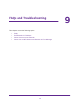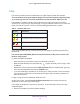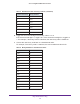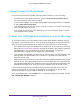User Manual
Table Of Contents
- AC1900 Nighthawk WiF Mesh Extender
- Table of Contents
- 1. Overview
- 2. Get Started
- 3. Optimize Extender Performance
- 4. Extender Network Settings
- View Connected Devices
- View WiFi Settings
- Change the WiFi Network Name
- Turn Off the SSID Broadcast to Create a Hidden Network
- Disable or Enable the WiFi Radios
- Change the WiFi Speed
- Use WPS to Add a Computer to the Extender’s WiFi Network
- Deny Access to a Computer or WiFi Device
- Set Up an Access Schedule
- Change the Extender’s Device Name
- Set Up the Extender to Use a Static IP Address
- 5. Maintain and Monitor the Extender
- Change the Extender User Name and Password
- Turn Password Protection Off and On
- Recover a Forgotten User Name or Password
- Automatically Adjust for Daylight Saving Time
- Manually Set the Extender Clock
- Back Up and Manage the Extender Configuration
- Back Up the Configuration Settings
- Return the Extender to Its Factory Default Settings
- Update the Firmware
- Turn the LEDs On or Off
- Restart the Extender Remotely
- 6. Share a USB Storage Device
- 7. Use the Extender as a Media Server
- 8. Share a USB Printer Through the Extender
- 9. FAQs and Troubleshooting
- A. Factory Settings and Technical Specifications
Share a USB Printer Through the Extender
63
AC1900 Nighthawk WiF Mesh Extender
To change the language:
1. Launch the NETGEAR USB Control Center.
2. Select Tools > Configuration.
The Control Center - Configuration screen displays.
3. In the Language menu, select a language.
4. Click the OK button.
The next time NETGEAR USB Control Center starts, the language changes.
To specify the time-out:
1. Launch the NETGEAR USB Control Center.
2. Select Tools > Configuration.
The Control Center - Configuration screen displays.
3. In the Timeout field, type the number of minutes.
The time-out period is the number of minutes that a computer holds its connection to the
USB printer when the connection is not being used.
4. Click the OK button.
Your changes are saved.