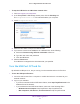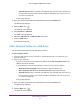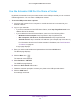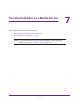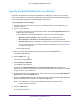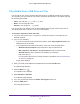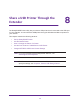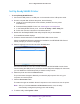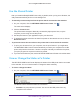User Manual
Table Of Contents
- AC1900 Nighthawk WiF Mesh Extender
- Table of Contents
- 1. Overview
- 2. Get Started
- 3. Optimize Extender Performance
- 4. Extender Network Settings
- View Connected Devices
- View WiFi Settings
- Change the WiFi Network Name
- Turn Off the SSID Broadcast to Create a Hidden Network
- Disable or Enable the WiFi Radios
- Change the WiFi Speed
- Use WPS to Add a Computer to the Extender’s WiFi Network
- Deny Access to a Computer or WiFi Device
- Set Up an Access Schedule
- Change the Extender’s Device Name
- Set Up the Extender to Use a Static IP Address
- 5. Maintain and Monitor the Extender
- Change the Extender User Name and Password
- Turn Password Protection Off and On
- Recover a Forgotten User Name or Password
- Automatically Adjust for Daylight Saving Time
- Manually Set the Extender Clock
- Back Up and Manage the Extender Configuration
- Back Up the Configuration Settings
- Return the Extender to Its Factory Default Settings
- Update the Firmware
- Turn the LEDs On or Off
- Restart the Extender Remotely
- 6. Share a USB Storage Device
- 7. Use the Extender as a Media Server
- 8. Share a USB Printer Through the Extender
- 9. FAQs and Troubleshooting
- A. Factory Settings and Technical Specifications
Use the Extender as a Media Server
56
AC1900 Nighthawk WiF Mesh Extender
Specify ReadyDLNA Media Server Settings
By default, the extender functions as a ReadyDLNA media server, which lets you stream
music and movies from an attached USB device to DLNA/UPnP AV-compliant media players,
such as Xbox360, Playstation, and NETGEAR media players.
To specify media server settings:
1. Launch a web browser from a computer or mobile device that is connected to your
extender network.
2. Log in to your extender:
• If you did not enable the One WiFi Name feature, enter http://mywifiext.local in the
address field of the browser
.
• If you enabled the One WiFi Name feature, enter one of the following URLs:
- W
indows-based computer. http://mywifiext or http://mywifiext.local
- Mac computers, iOS devices, and Linux devices. http://mywifiext.local
- Android devices. http://<extender
’s IP address> (for example, http://192.168.1.3)
For information about how to find the extender’s IP address, see Find Extender
’s
IP Address on page 69.
A login page displays.
3. Enter your admin email address and password and click the LOG IN button.
The Status page displays.
4. Click the Menu icon .
The extender menu displays.
5. Select Do More > USB Port.
The USB port page displays.
By default, the Enable Media Server and Enable T
iVo support check boxes are
selected. This allows the extender to function as a media server and allows the extender
to play media on your TiVo device.
6. T
o change the name of the media server device, type a new name in the Network/Device
Name field and click the Update button.
7. Leave the Content scan check box selected so that the extender automatically scans and
detects media files that are added to the attached USB device.
Note: The extender scans only shared folders that are set up with full read
access without a password.
8. Click the SA
VE button.
Your changes are saved.