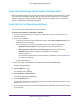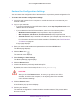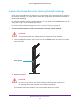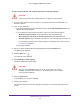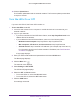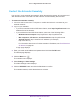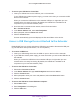User Manual
Table Of Contents
- AC1900 Nighthawk WiF Mesh Extender
- Table of Contents
- 1. Overview
- 2. Get Started
- 3. Optimize Extender Performance
- 4. Extender Network Settings
- View Connected Devices
- View WiFi Settings
- Change the WiFi Network Name
- Turn Off the SSID Broadcast to Create a Hidden Network
- Disable or Enable the WiFi Radios
- Change the WiFi Speed
- Use WPS to Add a Computer to the Extender’s WiFi Network
- Deny Access to a Computer or WiFi Device
- Set Up an Access Schedule
- Change the Extender’s Device Name
- Set Up the Extender to Use a Static IP Address
- 5. Maintain and Monitor the Extender
- Change the Extender User Name and Password
- Turn Password Protection Off and On
- Recover a Forgotten User Name or Password
- Automatically Adjust for Daylight Saving Time
- Manually Set the Extender Clock
- Back Up and Manage the Extender Configuration
- Back Up the Configuration Settings
- Return the Extender to Its Factory Default Settings
- Update the Firmware
- Turn the LEDs On or Off
- Restart the Extender Remotely
- 6. Share a USB Storage Device
- 7. Use the Extender as a Media Server
- 8. Share a USB Printer Through the Extender
- 9. FAQs and Troubleshooting
- A. Factory Settings and Technical Specifications
48
6
6. Share a USB Storage Device
This chapter describes how to access and configure a USB storage drive attached to your
extender. The USB port on the extender can be used only to connect USB storage devices such
as flash drives or hard drives, or a printer. Do not connect computers, USB modems, CD drives,
or DVD drives to the extender USB port.
This chapter contains the following sections:
• USB Storage Device Requirements
• Access a USB Storage Device Attached to the Extender
• Turn the USB Port Off and On
• Add a Network Folder on a USB Drive
• Password-Protect a Folder on a USB Storage Device
• Use the Extender USB Port to Share a Printer