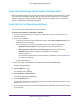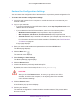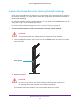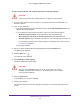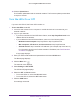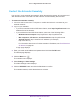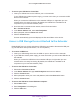User Manual
Table Of Contents
- AC1900 Nighthawk WiF Mesh Extender
- Table of Contents
- 1. Overview
- 2. Get Started
- 3. Optimize Extender Performance
- 4. Extender Network Settings
- View Connected Devices
- View WiFi Settings
- Change the WiFi Network Name
- Turn Off the SSID Broadcast to Create a Hidden Network
- Disable or Enable the WiFi Radios
- Change the WiFi Speed
- Use WPS to Add a Computer to the Extender’s WiFi Network
- Deny Access to a Computer or WiFi Device
- Set Up an Access Schedule
- Change the Extender’s Device Name
- Set Up the Extender to Use a Static IP Address
- 5. Maintain and Monitor the Extender
- Change the Extender User Name and Password
- Turn Password Protection Off and On
- Recover a Forgotten User Name or Password
- Automatically Adjust for Daylight Saving Time
- Manually Set the Extender Clock
- Back Up and Manage the Extender Configuration
- Back Up the Configuration Settings
- Return the Extender to Its Factory Default Settings
- Update the Firmware
- Turn the LEDs On or Off
- Restart the Extender Remotely
- 6. Share a USB Storage Device
- 7. Use the Extender as a Media Server
- 8. Share a USB Printer Through the Extender
- 9. FAQs and Troubleshooting
- A. Factory Settings and Technical Specifications
Maintain and Monitor the Extender
43
AC1900 Nighthawk WiF Mesh Extender
Return the Extender to Its Factory Default Settings
Under some circumstances (for example, if you lose track of the changes that you made to
the extender settings), you might want to erase the configuration and reset the extender to
factory default settings.
To reset the extender to factory default settings, you can either use the Reset button on the
rear panel or log in to the extender and reset it.
For a list of factory default settings, see Factory Default Settings on page 72.
To use the Reset button to return the extender to factory default settings:
CAUTION:
This process erases any settings that you configured in the extender.
1. Insert a straightened paper clip into the hole of the Reset button and hold it for about
seven seconds.
Reset button
2. Release the button.
CAUTION:
Do not try to go online, turn off the extender, shut down the computer, or
do anything else to the extender until it finishes restarting!
The extender resets and restarts. This process takes about one minute.