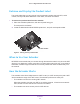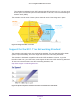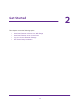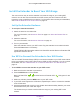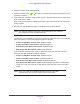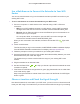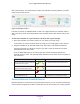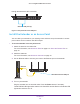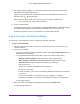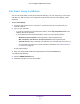User Manual
Table Of Contents
- AC1900 Nighthawk WiF Mesh Extender
- Table of Contents
- 1. Overview
- 2. Get Started
- 3. Optimize Extender Performance
- 4. Extender Network Settings
- View Connected Devices
- View WiFi Settings
- Change the WiFi Network Name
- Turn Off the SSID Broadcast to Create a Hidden Network
- Disable or Enable the WiFi Radios
- Change the WiFi Speed
- Use WPS to Add a Computer to the Extender’s WiFi Network
- Deny Access to a Computer or WiFi Device
- Set Up an Access Schedule
- Change the Extender’s Device Name
- Set Up the Extender to Use a Static IP Address
- 5. Maintain and Monitor the Extender
- Change the Extender User Name and Password
- Turn Password Protection Off and On
- Recover a Forgotten User Name or Password
- Automatically Adjust for Daylight Saving Time
- Manually Set the Extender Clock
- Back Up and Manage the Extender Configuration
- Back Up the Configuration Settings
- Return the Extender to Its Factory Default Settings
- Update the Firmware
- Turn the LEDs On or Off
- Restart the Extender Remotely
- 6. Share a USB Storage Device
- 7. Use the Extender as a Media Server
- 8. Share a USB Printer Through the Extender
- 9. FAQs and Troubleshooting
- A. Factory Settings and Technical Specifications
Get Started
18
AC1900 Nighthawk WiF Mesh Extender
through the extender’s WiFi connection.
Ethernet LAN ports (5)
Figure 7. Rear panel Ethernet LAN ports
Install the Extender as an Access Point
You can cable your extender to your existing router and then set up the extender in access
point mode to work to create a new WiFi hotspot.
To use the extender in access point mode:
1. Attach the stand or the rubber feet.
For more information, see Attach the Stand on page 9 or Attach the Rubber Feet on
page 10.
2. Attach the antennas.
For more information, see Attach the Antennas on page 10.
3. Use an Ethernet cable to connect your router to the Ethernet port on the extender
.
Ethernet
Extender Ethernet LAN port
WiFi router
4. Turn on your extender.
Plug the extender into an electrical outlet. Press the Power button if necessary
.
The NETGEAR LED lights white and the Link Rate LEDs and the Device to Extender LED
light amber and then turn of
f.