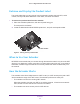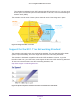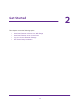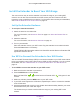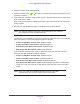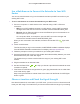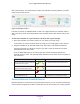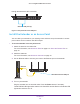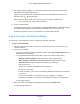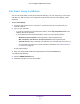User Manual
Table Of Contents
- AC1900 Nighthawk WiF Mesh Extender
- Table of Contents
- 1. Overview
- 2. Get Started
- 3. Optimize Extender Performance
- 4. Extender Network Settings
- View Connected Devices
- View WiFi Settings
- Change the WiFi Network Name
- Turn Off the SSID Broadcast to Create a Hidden Network
- Disable or Enable the WiFi Radios
- Change the WiFi Speed
- Use WPS to Add a Computer to the Extender’s WiFi Network
- Deny Access to a Computer or WiFi Device
- Set Up an Access Schedule
- Change the Extender’s Device Name
- Set Up the Extender to Use a Static IP Address
- 5. Maintain and Monitor the Extender
- Change the Extender User Name and Password
- Turn Password Protection Off and On
- Recover a Forgotten User Name or Password
- Automatically Adjust for Daylight Saving Time
- Manually Set the Extender Clock
- Back Up and Manage the Extender Configuration
- Back Up the Configuration Settings
- Return the Extender to Its Factory Default Settings
- Update the Firmware
- Turn the LEDs On or Off
- Restart the Extender Remotely
- 6. Share a USB Storage Device
- 7. Use the Extender as a Media Server
- 8. Share a USB Printer Through the Extender
- 9. FAQs and Troubleshooting
- A. Factory Settings and Technical Specifications
Get Started
15
AC1900 Nighthawk WiF Mesh Extender
6. Plug the extender into an electrical outlet.
7. Use the Link Rate LEDs
to help you choose a spot where the extender-to-router
connection is optimal.
8. If the Router Link LED does not light amber or green, plug the extender into an outlet closer
to the router and try again.
Keep moving the extender to outlets closer to the router until the Router Link LED lights
amber or green.
9. Connect your WiFi-enabled computer or mobile device to the WiFi network.
Note: Your extender uses the same WiFi network settings as your router for
its 2.4 GHz and 5 GHz extended networks.
For example, if your extender connects to the router’s 2.4 GHz WiFi band, your extender
uses your router
’s 2.4 GHz WiFi settings for both its networks:
• Router 2.4 GHz WiFi network name. MyWiFiExample
• Router 5 GHz W
iFi network name. MyWiFiExample-5G
• Extended 2.4 GHz W
iFi network name. MyWiFiExample
• Extended 5 GHz W
iFi network name. MyWiFiExample
If your extender connects to the router’s 5 GHz WiFi band, your extender uses your
router
’s 5 GHz WiFi settings for both its networks:
• Router 2.4 GHz WiFi network name. MyWiFiExample
• Router 5 GHz W
iFi network name. MyWiFiExample-5G
• Extended 2.4 GHz W
iFi network name. MyWiFiExample-5G
• Extended 5 GHz W
iFi network name. MyWiFiExample-5GTest the extended WiFi
range by moving your computer or WiFi device to the area with a poor router WiFi
signal:
Note: Since your router and extended networks share the same WiFi
network name, only one WiFi network name is broadcast.