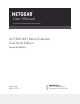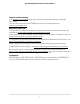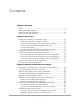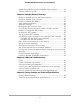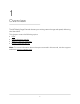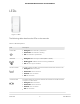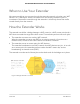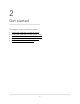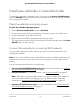User Manual
Table Of Contents
- Contents
- 1. Overview
- 2. Get started
- 3. Maintain and monitor the extender
- Change the extender login user name and password
- Turn password protection off and on
- Recover a forgotten user name or password
- Automatically adjust for daylight saving time
- Manually set the extender clock
- Back up and manage the extender configuration
- Return the extender to its factory default settings
- Update the extender firmware
- Restart the extender from the extender web interface
- Turn the LEDs On or Off
- 4. Extender Network Settings
- Enable or disable the One WiFi Name feature
- Enable or disable Smart Connect
- Enable or disable MU-MIMO
- View connected devices
- View WiFi settings
- Change the WiFi network name
- Turn off the SSID broadcast to create a hidden network
- Disable or enable the WiFi radios
- Change the WiFi speed
- Set up a guest WiFi network
- Use WPS to add a computer to the extender’s WiFi network
- Deny access to a computer or WiFi device
- Set up an access schedule
- Change the extender’s device name
- Set up the extender to use a static IP address
- Configure a router with advanced MAC settings to work with your extender
- Enable FastLane technology
- Enable or disable 20/40 MHz coexistence
- 5. FAQs and Troubleshooting
- 6. Factory Settings and Technical Specifications
Side and bottom panels
A switch and buttons are located on the side panel. An Ethernet port is located on the
bottom panel.
Figure 2. Side and bottom panel
The side panel contains the following components:
1. Factory Reset button. Pressing this button resets the extender. If the Factory Reset
button is pressed for at least seven seconds, the Power LED blinks amber, and the
extender returns to its factory settings.
2. Power On/Off button. Press the Power On/Off button to provide power to the
extender. The Power LED lights green when the extender is ready.
3. WPS button. Use this button to connect WPS-enabled devices to the extender.
4. Access Point/Extender switch. Use this switch to set your extender in access point
mode or extender mode. To use your extender in access point mode, set the switch
to Access Point. To use your extender in extender mode, set the switch to Extender.
5. Ethernet port. Use an Ethernet cable to connect a router or Ethernet-enabled device
to the Ethernet port on the extender.
User Manual7Overview
AC1900 WiFi Mesh Extender Essentials Edition