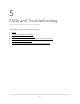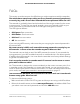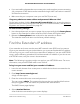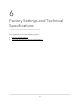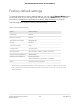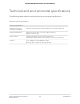User Manual
Table Of Contents
- Contents
- 1. Overview
- 2. Get started
- 3. Maintain and monitor the extender
- Change the extender login user name and password
- Turn password protection off and on
- Recover a forgotten user name or password
- Automatically adjust for daylight saving time
- Manually set the extender clock
- Back up and manage the extender configuration
- Return the extender to its factory default settings
- Update the extender firmware
- Restart the extender from the extender web interface
- Turn the LEDs On or Off
- 4. Extender Network Settings
- Enable or disable the One WiFi Name feature
- Enable or disable Smart Connect
- Enable or disable MU-MIMO
- View connected devices
- View WiFi settings
- Change the WiFi network name
- Turn off the SSID broadcast to create a hidden network
- Disable or enable the WiFi radios
- Change the WiFi speed
- Set up a guest WiFi network
- Use WPS to add a computer to the extender’s WiFi network
- Deny access to a computer or WiFi device
- Set up an access schedule
- Change the extender’s device name
- Set up the extender to use a static IP address
- Configure a router with advanced MAC settings to work with your extender
- Enable FastLane technology
- Enable or disable 20/40 MHz coexistence
- 5. FAQs and Troubleshooting
- 6. Factory Settings and Technical Specifications
Before you change any network settings, note your current Default gateway (Windows)
or Router (Mac) address. Use the IP address 192.168.1.249 and the subnet mask
255.255.255.0.
For more information, see your computer’s documentation.
Cannot connect to extender using the
Nighthawk app
You can use the Nighthawk app to set up your extender and access your extender
settings.
If the Nighthawk app is unable to connect to your extender, try these troubleshooting
tips:
•
If you're setting up your extender for the first time, make sure your mobile device is
connected to the extender WiFi network called NETGEAR_EXT.
•
If you already set up your extender, make sure your mobile device is connected to
the new extender WiFi network that was set.
Your extender's WiFi network and password is the same as your router's WiFi network
and password.
•
If you already set up your extender and your extender is connected to a Nighthawk
router, you can access your extender settings through your router's Network Map
in the Nighthawk app.
Launch the Nighthawk app, tap the Network Map on the router dashboard, and
then tap the extender icon.
User Manual66FAQs and Troubleshooting
AC1900 WiFi Mesh Extender Essentials Edition