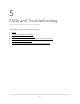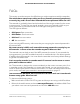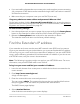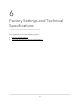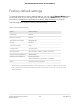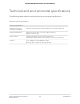User Manual
Table Of Contents
- Contents
- 1. Overview
- 2. Get started
- 3. Maintain and monitor the extender
- Change the extender login user name and password
- Turn password protection off and on
- Recover a forgotten user name or password
- Automatically adjust for daylight saving time
- Manually set the extender clock
- Back up and manage the extender configuration
- Return the extender to its factory default settings
- Update the extender firmware
- Restart the extender from the extender web interface
- Turn the LEDs On or Off
- 4. Extender Network Settings
- Enable or disable the One WiFi Name feature
- Enable or disable Smart Connect
- Enable or disable MU-MIMO
- View connected devices
- View WiFi settings
- Change the WiFi network name
- Turn off the SSID broadcast to create a hidden network
- Disable or enable the WiFi radios
- Change the WiFi speed
- Set up a guest WiFi network
- Use WPS to add a computer to the extender’s WiFi network
- Deny access to a computer or WiFi device
- Set up an access schedule
- Change the extender’s device name
- Set up the extender to use a static IP address
- Configure a router with advanced MAC settings to work with your extender
- Enable FastLane technology
- Enable or disable 20/40 MHz coexistence
- 5. FAQs and Troubleshooting
- 6. Factory Settings and Technical Specifications
5. Find your extender in the list and note your extender’s IP address.
Cannot connect to the extender
If you cannot connect to the extender, determine what prevents you from connecting:
•
If you cannot access www.mywifiext.net, see Cannot access mywifiext.net on page
65 for more information.
•
If you forgot your user name or password, click the Username & Password Help
link. For more information, see FAQs on page 62.
•
If your browser displays an error page, include http:// in the address field of your
browser by typing http://www.mywifiext.net.
•
If you already set up the extender but can no longer connect to it over WiFi, check
to see if the Client Link LED is off.
•
If you cannot get a WiFi connection working, you can use an Ethernet cable to connect
your computer to the extender.
Cannot join a WiFi network and receive an
error message
To join a WiFi network, you must know its network name (also called the SSID) so that
you can select it. If the network is secure, you must know the network password (also
called passphrase or security key). If the extender does not connect to the network that
you select, the cause might be one of the following:
•
It is possible that you typed the WiFi network name or password incorrectly. Use the
Smart Setup (see Run the Smart Setup installation on page 19) to select a WiFi
network and retype the password. The password or key is case-sensitive. For example,
PASSWORD25 is not the same as Password25 or password25.
•
If the extender cannot detect your WiFi network, check to see if your WiFi network
is still working. Make sure that the WiFi router is turned on. If possible, move the
extender closer to the WiFi router.
•
If the extender Client Link LED is red, the WiFi connection between the WiFi router
and the extender is poor. You can establish the best connection with a clear line of
sight between the extender and the WiFi router. Make sure that no physical obstacles
exist between the extender and the WiFi router, and try to move the extender closer
to the WiFi router.
User Manual64FAQs and Troubleshooting
AC1900 WiFi Mesh Extender Essentials Edition