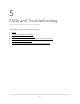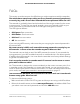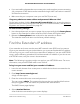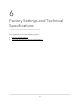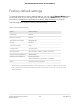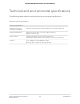User Manual
Table Of Contents
- Contents
- 1. Overview
- 2. Get started
- 3. Maintain and monitor the extender
- Change the extender login user name and password
- Turn password protection off and on
- Recover a forgotten user name or password
- Automatically adjust for daylight saving time
- Manually set the extender clock
- Back up and manage the extender configuration
- Return the extender to its factory default settings
- Update the extender firmware
- Restart the extender from the extender web interface
- Turn the LEDs On or Off
- 4. Extender Network Settings
- Enable or disable the One WiFi Name feature
- Enable or disable Smart Connect
- Enable or disable MU-MIMO
- View connected devices
- View WiFi settings
- Change the WiFi network name
- Turn off the SSID broadcast to create a hidden network
- Disable or enable the WiFi radios
- Change the WiFi speed
- Set up a guest WiFi network
- Use WPS to add a computer to the extender’s WiFi network
- Deny access to a computer or WiFi device
- Set up an access schedule
- Change the extender’s device name
- Set up the extender to use a static IP address
- Configure a router with advanced MAC settings to work with your extender
- Enable FastLane technology
- Enable or disable 20/40 MHz coexistence
- 5. FAQs and Troubleshooting
- 6. Factory Settings and Technical Specifications
FAQs
This section provides answers for difficulties you might experience with the extender.
The web browser setup keeps asking me for my network password (passphrase)
or security key, and I am sure that I entered the correct password. What can I do?
The extender is probably placed at the borderline of the range covered by the router
or access point. To improve your signal strength, move your extender closer to your
router and make sure that the Router Link LED lights solid green or amber.
The LED lights as follows:
•
Solid green. Best connection
•
Solid amber. Good connection
•
Solid red. Poor connection
•
Off. No connection
If you are using WEP security, make sure that you are typing the network password in
the correct field.
My router security is WEP, and I entered the wrong password or security key on
the extender. I cannot access the extender anymore. What can I do?
The extender cannot check to see if the WEP password is correct. If you entered the
wrong password, your WiFi-enabled computer or mobile device is not able to get the
IP address from the extender. You must reset the extender to its factory default settings
to get the IP address back.
Can I set up the extender in extender mode if I connect it to the router or access
point with an Ethernet cable?
No. The extender is designed to connect wirelessly to the router or access point if it is
in extender mode. If the extender is in access point mode, you can connect it to the
router or access point with an Ethernet connection. For more information about access
point mode, see Install your extender in access point mode on page 15.
I am connected to NETGEAR_EXT and launched a browser and I can’t I see the web
browser setup guide. What can I do?
Try these troubleshooting steps:
•
Make sure that the Client Link LED is green and that you are using a valid IP address.
•
Relaunch the web browser and enter www.mywifiext.net in the address field. Enter
your admin user name and password and click the LOG IN button.
User Manual62FAQs and Troubleshooting
AC1900 WiFi Mesh Extender Essentials Edition