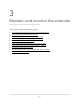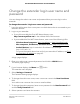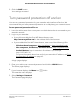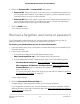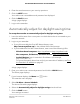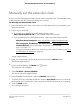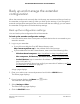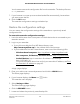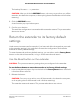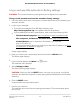User Manual
Table Of Contents
- Contents
- 1. Overview
- 2. Get started
- 3. Maintain and monitor the extender
- Change the extender login user name and password
- Turn password protection off and on
- Recover a forgotten user name or password
- Automatically adjust for daylight saving time
- Manually set the extender clock
- Back up and manage the extender configuration
- Return the extender to its factory default settings
- Update the extender firmware
- Restart the extender from the extender web interface
- Turn the LEDs On or Off
- 4. Extender Network Settings
- Enable or disable the One WiFi Name feature
- Enable or disable Smart Connect
- Enable or disable MU-MIMO
- View connected devices
- View WiFi settings
- Change the WiFi network name
- Turn off the SSID broadcast to create a hidden network
- Disable or enable the WiFi radios
- Change the WiFi speed
- Set up a guest WiFi network
- Use WPS to add a computer to the extender’s WiFi network
- Deny access to a computer or WiFi device
- Set up an access schedule
- Change the extender’s device name
- Set up the extender to use a static IP address
- Configure a router with advanced MAC settings to work with your extender
- Enable FastLane technology
- Enable or disable 20/40 MHz coexistence
- 5. FAQs and Troubleshooting
- 6. Factory Settings and Technical Specifications
The backup file uses a .cfg extension.
CAUTION: After you click the RESTORE button, do not try to go online, turn off the
extender, shut down the computer, or do anything else to the extender until it finishes
restarting.
8. Click the RESTORE button.
A confirmation pop-up window opens.
9.
Confirm your decision.
The extender configuration is restored and the extender restarts. This process takes
about one minute.
Return the extender to its factory default
settings
Under some circumstances (for example, if you lose track of the changes that you made
to the extender settings), you might want to erase the configuration and reset the
extender to factory default settings.
To reset the extender to factory default settings, you can either use the Factory Reset
button on the side of the extender, or log in to the extender and reset it.
Use the Reset button on the extender
CAUTION: This process erases any settings that you configured in the extender.
To use the Reset button to return the extender to its factory default settings:
1.
Insert a straightened paper clip into the hole of the Factory Reset button and hold
it for about seven seconds.
2. Release the button.
CAUTION: Do not try to go online, turn off the extender, shut down the computer,
or do anything else to the extender until it finishes restarting!
The extender resets and restarts. This process takes about one minute.
User Manual29Maintain and monitor the
extender
AC1900 WiFi Mesh Extender Essentials Edition