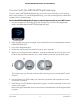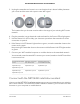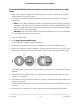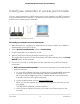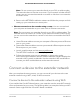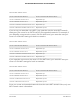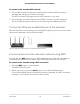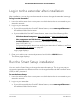User Manual
Table Of Contents
- Contents
- 1. Overview
- 2. Get started
- 3. Maintain and monitor the extender
- Change the extender login user name and password
- Turn password protection off and on
- Recover a forgotten user name or password
- Automatically adjust for daylight saving time
- Manually set the extender clock
- Back up and manage the extender configuration
- Return the extender to its factory default settings
- Update the extender firmware
- Restart the extender from the extender web interface
- Turn the LEDs On or Off
- 4. Extender Network Settings
- Enable or disable the One WiFi Name feature
- Enable or disable Smart Connect
- Enable or disable MU-MIMO
- View connected devices
- View WiFi settings
- Change the WiFi network name
- Turn off the SSID broadcast to create a hidden network
- Disable or enable the WiFi radios
- Change the WiFi speed
- Set up a guest WiFi network
- Use WPS to add a computer to the extender’s WiFi network
- Deny access to a computer or WiFi device
- Set up an access schedule
- Change the extender’s device name
- Set up the extender to use a static IP address
- Configure a router with advanced MAC settings to work with your extender
- Enable FastLane technology
- Enable or disable 20/40 MHz coexistence
- 5. FAQs and Troubleshooting
- 6. Factory Settings and Technical Specifications
Log in to the extender after installation
After installation, you can log in to the extender to view or change the extender’s settings.
To log in to the extender:
1.
Launch a web browser from a computer or mobile device that is connected to your
extender network.
2. Log in to your extender:
•
If you did not enable the One WiFi Name feature, enter www.mywifiext.net in
the address field of the browser.
•
If you enabled the One WiFi Name feature, enter one of the following URLs:
-
Windows-based computers. http://mywifiext/ or http://mywifiext.local/
-
Mac computers and iOS devices. http://mywifiext.local/
-
Android devices. http://<extender’s IP address>/ (for example,
http://192.168.1.3/)
For more information about how to find your extender’s IP address, see Find
the Extender’s IP address on page 63.
Login page displays.
3. Enter your admin user name and password and click the LOG IN button.
The Status page displays.
Run the Smart Setup installation
You can use the Smart Setup to change the extender settings. This is an easy way to
connect the extender to a different router or to change the extender WiFi network name
(SSID) or WiFi password.
To run the Smart Setup:
1.
Launch a web browser from a computer or mobile device that is connected to your
extender network.
2. Log in to your extender:
•
If you did not enable the One WiFi Name feature, enter www.mywifiext.net in
the address field of the browser.
User Manual19Get started
AC1900 WiFi Mesh Extender Essentials Edition