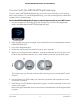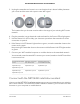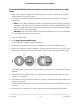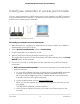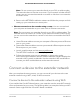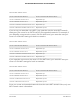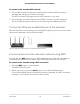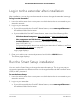User Manual
Table Of Contents
- Contents
- 1. Overview
- 2. Get started
- 3. Maintain and monitor the extender
- Change the extender login user name and password
- Turn password protection off and on
- Recover a forgotten user name or password
- Automatically adjust for daylight saving time
- Manually set the extender clock
- Back up and manage the extender configuration
- Return the extender to its factory default settings
- Update the extender firmware
- Restart the extender from the extender web interface
- Turn the LEDs On or Off
- 4. Extender Network Settings
- Enable or disable the One WiFi Name feature
- Enable or disable Smart Connect
- Enable or disable MU-MIMO
- View connected devices
- View WiFi settings
- Change the WiFi network name
- Turn off the SSID broadcast to create a hidden network
- Disable or enable the WiFi radios
- Change the WiFi speed
- Set up a guest WiFi network
- Use WPS to add a computer to the extender’s WiFi network
- Deny access to a computer or WiFi device
- Set up an access schedule
- Change the extender’s device name
- Set up the extender to use a static IP address
- Configure a router with advanced MAC settings to work with your extender
- Enable FastLane technology
- Enable or disable 20/40 MHz coexistence
- 5. FAQs and Troubleshooting
- 6. Factory Settings and Technical Specifications
Note: Do not connect your extender directly to your DSL or cable modem.
The extender does not function as a router. If your network includes a DHCP
server, you can connect the extender to a switch or hub that is connected to
the DHCP server.
d.
Return to the NETGEAR installation assistant and follow the prompts to finish
setting up your extender as an access point.
•
Ethernet connection to the extender using a router. You can connect both
your computer and extender to your router with an Ethernet connection.
Note: Do not connect your extender directly to your DSL or cable modem. The
extender does not function as a router. If your network includes a DHCP server,
you can connect the extender to a switch or hub that is connected to the DHCP
server.
a. Use an Ethernet cable to connect your computer's Ethernet port to an Ethernet
port on your router.
b. Use another Ethernet cable to connect your extender's Ethernet port to another
Ethernet port on your router.
c.
Launch a web browser and visit www.mywifiext.net.
The NETGEAR installation assistant displays.
d. Follow the prompts to set up your extender in access point mode.
At the end of the installation, the NETGEAR installation assistant displays the
extender's WiFi network credentials. Use the extender's WiFi credentials to
connect your WiFi-enabled devices to the extender network.
Connect a device to the extender network
After you complete the setup process, you can connect all your devices to the new
extender network using a WiFi, wired, or WPS connection.
Connect a device to the extender network using WiFi
If you enabled the One WiFi Name feature, your extender uses the same WiFi network
name and password as your router. The following table is an example of what your WiFi
network names might look like if One WiFi Name is enabled:
User Manual16Get started
AC1900 WiFi Mesh Extender Essentials Edition