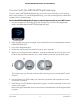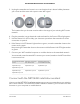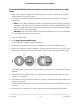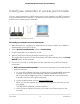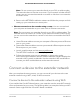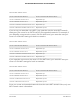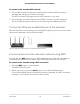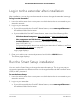User Manual
Table Of Contents
- Contents
- 1. Overview
- 2. Get started
- 3. Maintain and monitor the extender
- Change the extender login user name and password
- Turn password protection off and on
- Recover a forgotten user name or password
- Automatically adjust for daylight saving time
- Manually set the extender clock
- Back up and manage the extender configuration
- Return the extender to its factory default settings
- Update the extender firmware
- Restart the extender from the extender web interface
- Turn the LEDs On or Off
- 4. Extender Network Settings
- Enable or disable the One WiFi Name feature
- Enable or disable Smart Connect
- Enable or disable MU-MIMO
- View connected devices
- View WiFi settings
- Change the WiFi network name
- Turn off the SSID broadcast to create a hidden network
- Disable or enable the WiFi radios
- Change the WiFi speed
- Set up a guest WiFi network
- Use WPS to add a computer to the extender’s WiFi network
- Deny access to a computer or WiFi device
- Set up an access schedule
- Change the extender’s device name
- Set up the extender to use a static IP address
- Configure a router with advanced MAC settings to work with your extender
- Enable FastLane technology
- Enable or disable 20/40 MHz coexistence
- 5. FAQs and Troubleshooting
- 6. Factory Settings and Technical Specifications
8. Reconnect your computer or mobile device to the new extender WiFi network.
Connect with WPS
Wi-Fi Protected Setup (WPS) lets you join a secure WiFi network without typing the
network name and password. For help with the WPS button on your WPS-enabled
device, check the instructions or online help that came with that device. Some older
equipment cannot use WPS.
Note: WPS does not support WEP network security or a hidden SSID network. If your
existing WiFi network uses WEP security or its SSID is hidden, follow the instructions in
Connect with the NETGEAR installation assistant on page 13.
To use WPS to connect the extender to your WiFi router:
1. Press the WPS button on the extender.
The WPS LED blinks.
2. Within two minutes, press the WPS button on your router or access point.
When the extender connects to your existing WiFi network, the WPS LED on the
extender lights solid green and the Router Link LED lights.
If the Router Link LED lights solid green, the connection between your router and
extender is good. If the Router Link LED doesn't light, move the extender closer to
the router and try again.
If it still does not light, see Connect with the NETGEAR installation assistant on page
13.
Note: If your router supports the 5 GHz band and your extender didn’t connect to
that band, repeat the WPS process.
User Manual12Get started
AC1900 WiFi Mesh Extender Essentials Edition