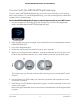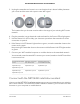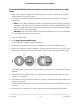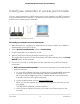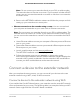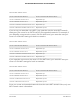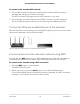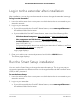User Manual
Table Of Contents
- Contents
- 1. Overview
- 2. Get started
- 3. Maintain and monitor the extender
- Change the extender login user name and password
- Turn password protection off and on
- Recover a forgotten user name or password
- Automatically adjust for daylight saving time
- Manually set the extender clock
- Back up and manage the extender configuration
- Return the extender to its factory default settings
- Update the extender firmware
- Restart the extender from the extender web interface
- Turn the LEDs On or Off
- 4. Extender Network Settings
- Enable or disable the One WiFi Name feature
- Enable or disable Smart Connect
- Enable or disable MU-MIMO
- View connected devices
- View WiFi settings
- Change the WiFi network name
- Turn off the SSID broadcast to create a hidden network
- Disable or enable the WiFi radios
- Change the WiFi speed
- Set up a guest WiFi network
- Use WPS to add a computer to the extender’s WiFi network
- Deny access to a computer or WiFi device
- Set up an access schedule
- Change the extender’s device name
- Set up the extender to use a static IP address
- Configure a router with advanced MAC settings to work with your extender
- Enable FastLane technology
- Enable or disable 20/40 MHz coexistence
- 5. FAQs and Troubleshooting
- 6. Factory Settings and Technical Specifications
Connect with the NETGEAR Nighthawk app
You can use the NETGEAR Nighthawk app to connect your extender to your existing
WiFi router network. To use the Nighthawk app, you need a smartphone or tablet that
supports iOS or Android apps.
To use the NETGEAR Nighthawk app to connect the extender to your WiFi router:
1. On your smartphone or tablet, go to the Google Play™ store or the Apple App
Store® and download the NETGEAR Nighthawk app.
2. Open the WiFi connection manager, then locate and connect to the extender network
called NETGEAR_EXT.
3. Launch the Nighthawk app.
4. Follow the step-by-step instructions to set up your extender.
5. When you're done with the installation, unplug the extender and move it to a new
location about halfway between your router and the area with a poor WiFi signal.
The location that you choose must be within the range of your existing WiFi router
network.
6. Use the Router Link LED to help you choose a spot where the extender-to-router
connection is optimal.
7.
If the Router Link LED doesn’t light amber or green, move the extender closer to the
router and try again.
Keep moving the extender closer to the router until the Router Link LED lights amber
or green.
User Manual11Get started
AC1900 WiFi Mesh Extender Essentials Edition