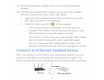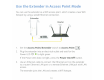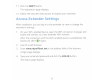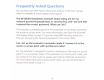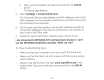Owner's Manual
Table Of Contents
- User Manual
- Contents
- 1. Get to Know Your Extender
- 2. Get Started
- 3. Extender Network Settings
- View Connected Devices
- Boost Your Video Streaming With FastLane Technology
- View WiFi Settings
- Change the WiFi Network Name
- Turn Off the SSID Broadcast to Create a Hidden Network
- Disable or Enable the WiFi Radios
- Change the WiFi Speed
- Use WPS to Add a Computer to the Extender’s WiFi Network
- Deny Access to a WiFi Device
- Set Up an Access Schedule
- Change the Extender’s Device Name
- Set Up the Extender to Use a Static IP Address
- Use the Extender With MAC Filtering or Access Control
- 4. Monitor and Maintain the Extender
- Change the Extender User Name and Password
- Turn Password Protection Off and On
- Recover a Forgotten User Name or Password
- Automatically Adjust for Daylight Saving Time
- Manually Set the Extender Clock
- Back Up and Restore the Extender Configuration
- Return the Extender to Its Factory Settings
- Update the Firmware
- Restart the Extender Remotely
- 5. FAQs and Troubleshooting
- A. Supplemental Information
- Quick Start
Frequently Asked Questions
You
can find more information about
your
product
in
the
user
manual,
which
is
available
at
www.netgear.com/support.
The
NETGEAR
installation assistant keeps asking me
for
my
network
password (passphrase) or security key, and
I
am
sure
that
I
entered
the
correct password. What can
I
do?
The extender
is
probably placed
at
the
borderline
of
the
range covered by
the
router
or
access
point
. For more information, see
Place
the
Extender
and Supply
Power
on
page
5.
If
you
are
us
ing
WEP
security, make sure
that
you are
typing
the
network
password
in
the
correct
f ield.
Can
I set
up
the
extender
in
extender mode
if
I
connect
it
to
the
router or
access
point with
an
Ethernet
cable?
No.
The extender
is
designed
to
connect
wirelessly
to
the
r
outer
or
access
point
if
it
is
in extender mode.
If
the
extender
is
in
access
point
mode,
you
can connect
it
to
the
router
or
access poi
nt
with
an
Ethernet connection.
For more information about access poi
nt
mode, see
Use
the
Extender in
Access
Point
Mode
on
page 1
3.
16