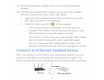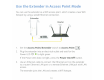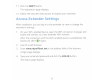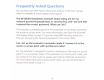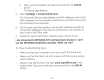Owner's Manual
Table Of Contents
- User Manual
- Contents
- 1. Get to Know Your Extender
- 2. Get Started
- 3. Extender Network Settings
- View Connected Devices
- Boost Your Video Streaming With FastLane Technology
- View WiFi Settings
- Change the WiFi Network Name
- Turn Off the SSID Broadcast to Create a Hidden Network
- Disable or Enable the WiFi Radios
- Change the WiFi Speed
- Use WPS to Add a Computer to the Extender’s WiFi Network
- Deny Access to a WiFi Device
- Set Up an Access Schedule
- Change the Extender’s Device Name
- Set Up the Extender to Use a Static IP Address
- Use the Extender With MAC Filtering or Access Control
- 4. Monitor and Maintain the Extender
- Change the Extender User Name and Password
- Turn Password Protection Off and On
- Recover a Forgotten User Name or Password
- Automatically Adjust for Daylight Saving Time
- Manually Set the Extender Clock
- Back Up and Restore the Extender Configuration
- Return the Extender to Its Factory Settings
- Update the Firmware
- Restart the Extender Remotely
- 5. FAQs and Troubleshooting
- A. Supplemental Information
- Quick Start
11 .
Click
the
NEXT
button.
The registration page
displays.
1
2.
Follow
the
onscreen instructions
to
register
your
extender.
Access Extender Settings
After
installation, you
can
log
in
to
the
extender
to
vi
ew
or change
the
extender's settings.
1.
On
your
WiFi-enabled
device, open
the
WiFi connection manager and
locate
and connect
to
a new extender WiFi
netwo
rk.
After
the
connection
with
the
WiFi-enabl
ed
device
is
established,
the
Client
Link
LED
(<
>)
lights.
2. Launch a web browser.
3. Enter
www.mywifiext
.
net
in
the
address
field
of
the
browser.
A
login
page
displays.
4. Type
your
email
and password and
click
the
LOG
IN
button
.
The Status page displays.
15