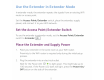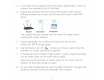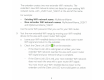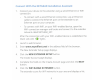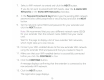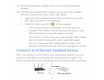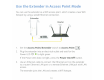Owner's Manual
Table Of Contents
- User Manual
- Contents
- 1. Get to Know Your Extender
- 2. Get Started
- 3. Extender Network Settings
- View Connected Devices
- Boost Your Video Streaming With FastLane Technology
- View WiFi Settings
- Change the WiFi Network Name
- Turn Off the SSID Broadcast to Create a Hidden Network
- Disable or Enable the WiFi Radios
- Change the WiFi Speed
- Use WPS to Add a Computer to the Extender’s WiFi Network
- Deny Access to a WiFi Device
- Set Up an Access Schedule
- Change the Extender’s Device Name
- Set Up the Extender to Use a Static IP Address
- Use the Extender With MAC Filtering or Access Control
- 4. Monitor and Maintain the Extender
- Change the Extender User Name and Password
- Turn Password Protection Off and On
- Recover a Forgotten User Name or Password
- Automatically Adjust for Daylight Saving Time
- Manually Set the Extender Clock
- Back Up and Restore the Extender Configuration
- Return the Extender to Its Factory Settings
- Update the Firmware
- Restart the Extender Remotely
- 5. FAQs and Troubleshooting
- A. Supplemental Information
- Quick Start
The
extender
creates
two
new
extender
WiFi
networks
. The
extender's
new
WiFi
network
names are based on
your
existing WiFi
network
name,
with
_2GEXT and _SGEXT
at
the
end
of
the
name.
For
example:
•
Existing WiFi
network
name.
MyNetworkName
•
New
extender
WiFi
network
names.
MyNetworkName_2GEXT
and MyNetworkName_SGEXT
Use
the
same WiFi password
that
you use
for
your
WiFi
router
.
9. Test
the
new
extended WiFi range by moving
your
WiFi-enabled
device
to
the
area
with
a
poor
router
WiFi signa
l:
a. Leave
your
WiFi-enabled
device in
the
area
with
a
poor
router
WiFi signal
and return
to
the
extender.
b.
Check
the
Client
Link
LED
(<
>)
on
the
extender:
If
the
Client
Link
LED
is
solid
green
or
amber,
your
new
extender
WiFi
network
reaches
the
area
with
a
poor
router
WiFi signal
and
your
network
setup
is
complete.
If
the
Client Link
LED
is
red,
your
new
extender
WiFi
networ
k
does
not
reach
the
area
with
a
poor
router
WiFi signal.
You
must
move
your
WiFi-enabled
device
closer
to
the
extender
until
the
Client
Link
LED
turns
solid
green
or
amber.
8