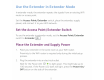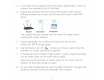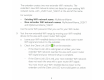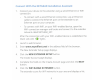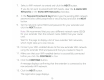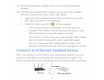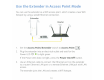Owner's Manual
Table Of Contents
- User Manual
- Contents
- 1. Get to Know Your Extender
- 2. Get Started
- 3. Extender Network Settings
- View Connected Devices
- Boost Your Video Streaming With FastLane Technology
- View WiFi Settings
- Change the WiFi Network Name
- Turn Off the SSID Broadcast to Create a Hidden Network
- Disable or Enable the WiFi Radios
- Change the WiFi Speed
- Use WPS to Add a Computer to the Extender’s WiFi Network
- Deny Access to a WiFi Device
- Set Up an Access Schedule
- Change the Extender’s Device Name
- Set Up the Extender to Use a Static IP Address
- Use the Extender With MAC Filtering or Access Control
- 4. Monitor and Maintain the Extender
- Change the Extender User Name and Password
- Turn Password Protection Off and On
- Recover a Forgotten User Name or Password
- Automatically Adjust for Daylight Saving Time
- Manually Set the Extender Clock
- Back Up and Restore the Extender Configuration
- Return the Extender to Its Factory Settings
- Update the Firmware
- Restart the Extender Remotely
- 5. FAQs and Troubleshooting
- A. Supplemental Information
- Quick Start
3.
If
your
WiFi
router
supports
the
5 GHz band, repeat Steps 1 and 2
to
connect
the
extender
to
the
5 GHz band.
4. Unplug
the
extender
and move
it
to
a
new
location
that
is
about
halfway between
your
router
and
the
area
with
a
poor
router WiFi
signal.
. .
Router
Extender
Computer
The location
that
you
choose
must
be within
the
range
of
your
existing WiFi
router
network
.
5.
Plug
the
extender into
an
electrical
outlet
and
wait
for
the
Power
LED
<.!)
•
to
light green.
6. Use
the
Router Link
LED
<<,>>
to
help
you
choose a spot where
the
extender-to-router
connection
is
optimal.
7.
If
the
Router Link
LED
doesn't light amber
or
green, plug
the
extender
into
an
outlet
closer
to
the
router
and
try
again.
Keep
moving
the
extender
to
outlets
closer
to
the
router until
the
Router Link
LED
lights amber
or
green.
8. On
your
WiFi-enabled device, open
the
WiFi connection manager and
locate and connect
to
the
new extender WiFi
network.
7