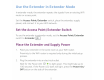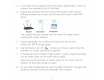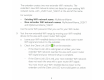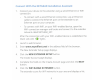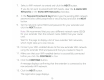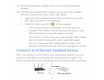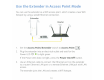Owner's Manual
Table Of Contents
- User Manual
- Contents
- 1. Get to Know Your Extender
- 2. Get Started
- 3. Extender Network Settings
- View Connected Devices
- Boost Your Video Streaming With FastLane Technology
- View WiFi Settings
- Change the WiFi Network Name
- Turn Off the SSID Broadcast to Create a Hidden Network
- Disable or Enable the WiFi Radios
- Change the WiFi Speed
- Use WPS to Add a Computer to the Extender’s WiFi Network
- Deny Access to a WiFi Device
- Set Up an Access Schedule
- Change the Extender’s Device Name
- Set Up the Extender to Use a Static IP Address
- Use the Extender With MAC Filtering or Access Control
- 4. Monitor and Maintain the Extender
- Change the Extender User Name and Password
- Turn Password Protection Off and On
- Recover a Forgotten User Name or Password
- Automatically Adjust for Daylight Saving Time
- Manually Set the Extender Clock
- Back Up and Restore the Extender Configuration
- Return the Extender to Its Factory Settings
- Update the Firmware
- Restart the Extender Remotely
- 5. FAQs and Troubleshooting
- A. Supplemental Information
- Quick Start
LED
Descriptions
LED
Router Link
LED
(~>)
~~:j
Client
Link
LED
(<
fi~l
>)
Power
LED
WPS
LED
{<
•
.,l>>)
-.l,
Description
This
LED
indicates
the
connection
between
the
extender and
the
router
or
access point.
• Solid green.
Best connection.
• Solid
amber.
Good connection.
• Solid
red.
Poor connection.
•
Off
.
No connection.
This
LED
indicates
the
connection
between
the
extender
and
your
WiFi-enabled device, such
as
a
computer
or
mobile
device.
• Solid green.
Best connection.
• Solid
amber.
Good connection.
• Solid
red.
Poor connection.
•
Off
.
No connection.
• Solid
amber.
The ex
tender
is
booting
.
• Solid green.
The
extender
is
powered on.
•
Off
. The
extender
is
powered
off
.
• Solid green.
WiFi
security
is
enabled (WPA
or
WPA2).
• Blinking green.
A
WPS
connection
is
being
established.
·
Off
.
WiFi
security
is
not
enabled.
No
arrow
LEOs
are
lit
.
The ex
tender
is
in
a good
location.
\
I
I
,;.,
<<I >> Client
Arrow
LED
blinks.
Move
the
WiFi - enabled device closer
to
the
I
extender.
(<tl
}_
\
I
I
-
-
-
~~
Router
Arrow
LED
blinks.
Move
the
ex
tend
er closer
to
the
router
.
I
4