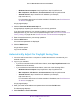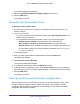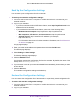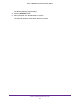Owner's Manual
Table Of Contents
- User Manual
- Contents
- 1. Get to Know Your Extender
- 2. Get Started
- 3. Extender Network Settings
- View Connected Devices
- Boost Your Video Streaming With FastLane Technology
- View WiFi Settings
- Change the WiFi Network Name
- Turn Off the SSID Broadcast to Create a Hidden Network
- Disable or Enable the WiFi Radios
- Change the WiFi Speed
- Use WPS to Add a Computer to the Extender’s WiFi Network
- Deny Access to a WiFi Device
- Set Up an Access Schedule
- Change the Extender’s Device Name
- Set Up the Extender to Use a Static IP Address
- Use the Extender With MAC Filtering or Access Control
- 4. Monitor and Maintain the Extender
- Change the Extender User Name and Password
- Turn Password Protection Off and On
- Recover a Forgotten User Name or Password
- Automatically Adjust for Daylight Saving Time
- Manually Set the Extender Clock
- Back Up and Restore the Extender Configuration
- Return the Extender to Its Factory Settings
- Update the Firmware
- Restart the Extender Remotely
- 5. FAQs and Troubleshooting
- A. Supplemental Information
- Quick Start
Monitor and Maintain the Extender
36
AC1900 WiFi Mesh Extender Essentials Edition
• If you did not enable the One WiFi Name feature, enter http://mywifiext.local in the
address field of the browser.
• If you enabled the One WiFi Name feature, enter one of the following URLs:
- Windows-based computer. http://mywifiext or http://mywifiext.local
- Mac computers, iOS devices, and Linux devices. http://mywifiext.local
- Android devices. http://<extender’s IP address> (for example, http://192.168.1.3)
For information about how to find the extender’s IP address, see Find Extender’s
IP Address on page 43.
A login page displays.
3. Enter your admin email address and password and click the LOG IN button.
The Status page displays.
4. Select Settings > Other Settings.
The Backup Settings page displays.
5. Click the BROWSE button.
6. Locate and select the previously saved backup file.
By default, the name of the backup file is NETGEAR_EX6400.cfg.
CAUTION:
After you click the RESTORE button, do not try to go online, turn off the
extender, shut down the computer, or do anything else to the extender
until it finishes restarting.
7. Click the RESTORE button.
A confirmation pop-up window opens.
8. Confirm your decision.
The extender configuration is restored and the extender restarts. This process takes
about one minute.
Return the Extender to Its Factory Settings
To reset the extender to its factory settings, you can use the Factory Reset button or log in to
the extender and reset it to factory settings. For information about the factory settings, see
Factory Default Settings on page 46.