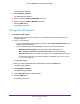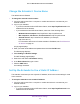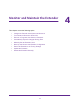Owner's Manual
Table Of Contents
- User Manual
- Contents
- 1. Get to Know Your Extender
- 2. Get Started
- 3. Extender Network Settings
- View Connected Devices
- Boost Your Video Streaming With FastLane Technology
- View WiFi Settings
- Change the WiFi Network Name
- Turn Off the SSID Broadcast to Create a Hidden Network
- Disable or Enable the WiFi Radios
- Change the WiFi Speed
- Use WPS to Add a Computer to the Extender’s WiFi Network
- Deny Access to a WiFi Device
- Set Up an Access Schedule
- Change the Extender’s Device Name
- Set Up the Extender to Use a Static IP Address
- Use the Extender With MAC Filtering or Access Control
- 4. Monitor and Maintain the Extender
- Change the Extender User Name and Password
- Turn Password Protection Off and On
- Recover a Forgotten User Name or Password
- Automatically Adjust for Daylight Saving Time
- Manually Set the Extender Clock
- Back Up and Restore the Extender Configuration
- Return the Extender to Its Factory Settings
- Update the Firmware
- Restart the Extender Remotely
- 5. FAQs and Troubleshooting
- A. Supplemental Information
- Quick Start
Extender Network Settings
29
AC1900 WiFi Mesh Extender Essentials Edition
For information about how to find the extender’s IP address, see Find Extender’s
IP Address on page 43.
A login page displays.
3. Enter your admin email address and password and click the LOG IN button.
The Status page displays.
4. Select Settings > Connected Devices.
The Connected Devices page displays the MAC addresses and virtual MAC addresses
for computers and WiFi devices that are connected to the extender network.
5. On the router, add the extender’s virtual MAC address and all the virtual MAC addresses
connected to the extender network to your router’s MAC filter table.
6. Enable the router’s MAC filter, WiFi access control, or ACL.