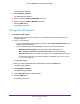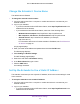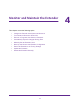Owner's Manual
Table Of Contents
- User Manual
- Contents
- 1. Get to Know Your Extender
- 2. Get Started
- 3. Extender Network Settings
- View Connected Devices
- Boost Your Video Streaming With FastLane Technology
- View WiFi Settings
- Change the WiFi Network Name
- Turn Off the SSID Broadcast to Create a Hidden Network
- Disable or Enable the WiFi Radios
- Change the WiFi Speed
- Use WPS to Add a Computer to the Extender’s WiFi Network
- Deny Access to a WiFi Device
- Set Up an Access Schedule
- Change the Extender’s Device Name
- Set Up the Extender to Use a Static IP Address
- Use the Extender With MAC Filtering or Access Control
- 4. Monitor and Maintain the Extender
- Change the Extender User Name and Password
- Turn Password Protection Off and On
- Recover a Forgotten User Name or Password
- Automatically Adjust for Daylight Saving Time
- Manually Set the Extender Clock
- Back Up and Restore the Extender Configuration
- Return the Extender to Its Factory Settings
- Update the Firmware
- Restart the Extender Remotely
- 5. FAQs and Troubleshooting
- A. Supplemental Information
- Quick Start
Extender Network Settings
24
AC1900 WiFi Mesh Extender Essentials Edition
9. To verify that the WiFi device is connected to the extender’s WiFi network, select
Settings > Connected Devices.
The WiFi device displays on the page.
Use WPS With the PIN Method
To use the PIN method to connect a WiFi device to the extender’s WiFi network, you must
know the PIN of the WiFi device that you are trying to connect.
To connect to the WiFi network using the WPS PIN method:
1. On your WiFi-enabled computer or mobile device, open the WiFi connection manager
and locate and connect to the new extender WiFi network.
2. Launch a web browser.
3. Enter www.mywifiext.net in the address field of the browser.
A login window opens.
4. Enter your user name and password and click the LOG IN button.
The Status page displays.
5. Select Settings > Do More > Connect Devices (WPS).
The Connect Devices (WPS) page displays.
6. Select the PIN Number radio button.
The page adjusts.
7. Type the PIN of the WiFi device in the field.
8. Click the NEXT button.
For four minutes, the extender attempts to find the WiFi-enabled computer or mobile
device.
9. Within four minutes, go to the WiFi device and use its WPS software to join the WiFi
network.
10. To verify that the WiFi device is connected to the extender’s WiFi network, select
Settings > Connected Devices.
The WiFi device displays on the page.
Deny Access to a WiFi Device
By default, access control is disabled so that it is easy for you to connect to the extender’s
WiFi networks.
You can deny network access to specific computers and WiFi devices based on their MAC
addresses. Each network device is assigned a MAC address, which is a unique 12-character
physical address, containing the hexadecimal characters 0–9, a–f, or A–F only, and