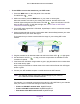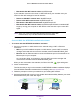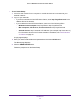Owner's Manual
Table Of Contents
- User Manual
- Contents
- 1. Get to Know Your Extender
- 2. Get Started
- 3. Extender Network Settings
- View Connected Devices
- Boost Your Video Streaming With FastLane Technology
- View WiFi Settings
- Change the WiFi Network Name
- Turn Off the SSID Broadcast to Create a Hidden Network
- Disable or Enable the WiFi Radios
- Change the WiFi Speed
- Use WPS to Add a Computer to the Extender’s WiFi Network
- Deny Access to a WiFi Device
- Set Up an Access Schedule
- Change the Extender’s Device Name
- Set Up the Extender to Use a Static IP Address
- Use the Extender With MAC Filtering or Access Control
- 4. Monitor and Maintain the Extender
- Change the Extender User Name and Password
- Turn Password Protection Off and On
- Recover a Forgotten User Name or Password
- Automatically Adjust for Daylight Saving Time
- Manually Set the Extender Clock
- Back Up and Restore the Extender Configuration
- Return the Extender to Its Factory Settings
- Update the Firmware
- Restart the Extender Remotely
- 5. FAQs and Troubleshooting
- A. Supplemental Information
- Quick Start
Get Started
12
AC1900 WiFi Mesh Extender Essentials Edition
• Extended 5 GHz WiFi network name. MyWiFiExample
If your extender connects to the router’s 5 GHz WiFi band, your extender uses your
router
’s 5 GHz WiFi settings for both its networks:
• Router 2.4 GHz W
iFi network name. MyWiFiExample
• Router 5 GHz W
iFi network name. MyWiFiExample-5G
• Extended 2.4 GHz W
iFi network name. MyWiFiExample-5G
• Extended 5 GHz W
iFi network name. MyWiFiExample-5GTest the extended WiFi
range by moving your computer or WiFi device to the area with a poor router WiFi
signal:
Note: Since your router and extended networks share the same WiFi
network name, only one WiFi network name is broadcast.
Connect With the NETGEAR Installation Assistant
To connect with the NETGEAR installation assistant:
1. Connect a computer or mobile device to the extender using a WiFi or Ethernet
connection:
• W
iFi.On your WiFi-enabled computer or mobile device, open the WiFi connection
manager and locate and connect to the extender network called NETGEAR_EXT.
• Ethernet. Use an Ethernet cable to connect the Ethernet port on the extender to an
Ethernet port on your computer
.
On a computer, tablet, or smartphone, open the WiFi connection manager and
connect to the extender network called NETGEAR_EXT.
When you are connected to the extender, the Client Link LED lights solid green.
2. Launch a web browser
.
The first time that you log in to the extender, the NETGEAR installation assistant displays.
If the NETGEAR installation assistant does not display
, visit www.mywifiext.net.
3. Follow the prompts to connect your extender to your existing WiFi network.
4. Unplug the extender and move it to a new location that is about halfway between your router
and the area with a poor router WiFi signal.