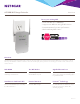Owner's Manual
Table Of Contents
- User Manual
- Reset
- Table of Contents
- Get to Know Your Extender
- Get Started
- Use the Extender in Extender Mode
- Access Extender Settings
- Extender Network Settings
- View Connected Devices
- Deny Access to a WiFi Device
- Set Up an Access Schedule
- Monitor and Maintain the Extender
- Change the Extender User Name and Password
- Turn Password Protection Off and On
- FAQs and Troubleshooting
- Factory Default Settings
- Specs
- Quick Start
- Data Sheet
12
20. Test the new extender WiFi network WiFi range by moving your client
device to the area with a poor router WiFi signal:
a. Leave your client device in the area with a poor router WiFi signal
and return to the extender.
b. Check the Client Link LED on the extender:
• If the Client Link LED is solid green or amber, your new
extender WiFi network reaches the area with a poor router
WiFi signal and your network setup is complete.
• If the Client Link LED is red, your new extender WiFi network
does not reach the area with a poor router WiFi signal.
You must move your client device closer to the extender until
the Client Link LED turns solid green or amber.
Connect an Ethernet-Enabled Device
After the extender is connected to your existing WiFi network, you can
connect a wired device to the extender using an Ethernet cable. That
device can then access your existing network through the WiFi connection.
Extender
Blu-ray player
Router