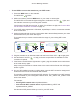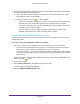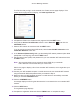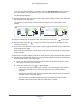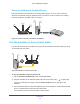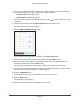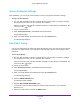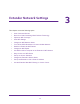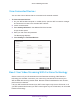Owner's Manual
Table Of Contents
- User Manual
- Reset
- Table of Contents
- Get to Know Your Extender
- Get Started
- Use the Extender in Extender Mode
- Access Extender Settings
- Extender Network Settings
- View Connected Devices
- Deny Access to a WiFi Device
- Set Up an Access Schedule
- Monitor and Maintain the Extender
- Change the Extender User Name and Password
- Turn Password Protection Off and On
- FAQs and Troubleshooting
- Factory Default Settings
- Specs
- Quick Start
- Data Sheet
Get Started
15
AC1200 WiF Range Extender
Connect an Ethernet-Enabled Device
After the extender is connected to your existing WiFi network, you can connect a wired
device to the extender using an Ethernet cable. The device can then access your existing
network through the extender’s WiFi connection.
Figure 4. Connect a device to the Ethernet LAN port
Use the Extender in Access Point Mode
You can use the extender as a WiFi access point, which creates a new WiFi hotspot by using
a wired Ethernet connection.
Figure 5. Extender in access point mode
To use the extender in access point mode:
1. Set the Access Point/Extender switch to Access Point.
2. Plug the extender into an electrical outlet and wait for the Power LED
to light green.
If the Power LED does not light, press the Power On/Off button on the side of the
extender
.
3. Use an Ethernet cable to connect the Ethernet port on the extender to a router Ethernet LAN
port or a remote Ethernet LAN jack with LAN access.
The extender joins the LAN and creates a WiFi hotspot.