Operation Manual
Table Of Contents
- AC750 Dual Band WiFi Range Extender
- Table of Contents
- 1. Overview
- 2. Get Started
- 3. Network Settings
- View Connected Devices
- Boost Your Video Streaming With FastLane Technology
- View WiFi Settings
- Change the WiFi Network Names
- Turn Off the SSID Broadcast to Create a Hidden Network
- Disable or Enable the WiFi Radios
- Change the WiFi Speed
- Use WPS to Add a Computer to the Extender’s WiFi Network
- Deny Access to a Computer or WiFi Device
- Set Up an Access Schedule
- Change the Extender’s Device Name
- Set Up the Extender to Use a Static IP Address
- Use the Extender With MAC Filtering or Access Control
- 4. Maintain and Monitor the Extender
- Change the Extender User Name and Password
- Turn Password Protection Off and On
- Recover a Forgotten User Name or Password
- Automatically Adjust for Daylight Saving Time
- Manually Set the Extender Clock
- Back Up and Manage the Extender Configuration
- Return the Extender to Its Factory Default Settings
- Update the Firmware
- Restart the Extender Remotely
- 5. FAQs and Troubleshooting
- A. Factory Settings and Technical Specifications
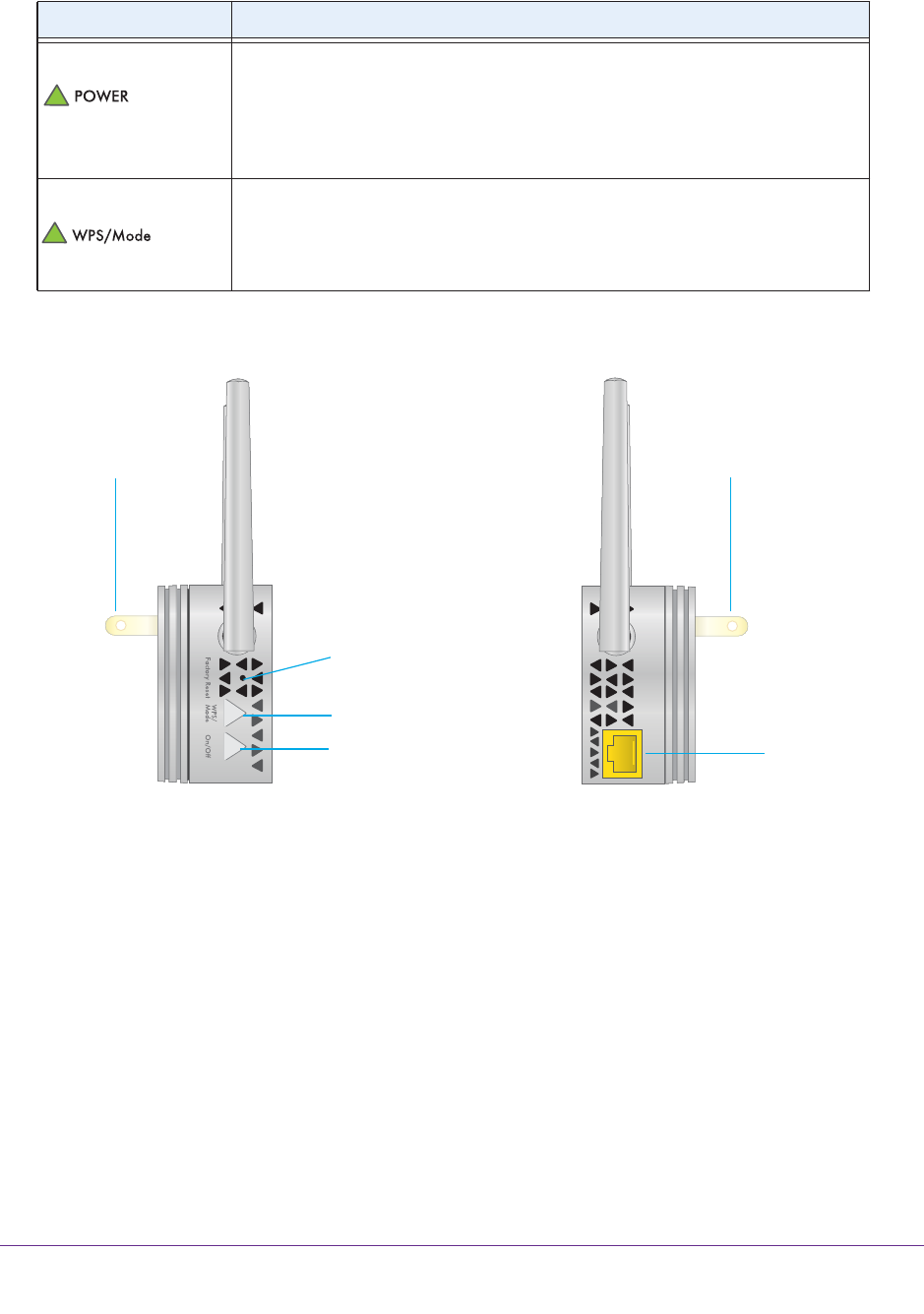
Overview
7
AC750 Dual Band WiFi Range Extender
Side Panels
Factory
Reset
Button
WPS/Mode button
Power On/Off
Power connector
(varies by region)
Ethernet port
Power connector
(varies by region)
button
Figure 2. Buttons and port on the side panels
When to Use Your Extender
We recommend that you connect through the extender network only when the WiFi device is
in a “dead zone” where the connection from the existing network is poor or nonexistent. Data
traffic routed through the extender is inherently slower than traffic routed directly from the
network.
Power LED • Solid amber. The extender is booting.
• Solid green. The
extender is powered on.
• Blinking green.
The extender is switching between extender mode and
access point mode.
• Off. The
extender is powered off.
WPS/Mode
LED • Solid green. The extender is in extender mode.
• Blinking green.
A WPS connection is being established or the extender is
switching between extender mode and access point mode.
• Off. The
extender is in access point mode.
Table 1. Front panel LEDs (continued)
LED Description










