Operation Manual
Table Of Contents
- AC750 Dual Band WiFi Range Extender
- Table of Contents
- 1. Overview
- 2. Get Started
- 3. Network Settings
- View Connected Devices
- Boost Your Video Streaming With FastLane Technology
- View WiFi Settings
- Change the WiFi Network Names
- Turn Off the SSID Broadcast to Create a Hidden Network
- Disable or Enable the WiFi Radios
- Change the WiFi Speed
- Use WPS to Add a Computer to the Extender’s WiFi Network
- Deny Access to a Computer or WiFi Device
- Set Up an Access Schedule
- Change the Extender’s Device Name
- Set Up the Extender to Use a Static IP Address
- Use the Extender With MAC Filtering or Access Control
- 4. Maintain and Monitor the Extender
- Change the Extender User Name and Password
- Turn Password Protection Off and On
- Recover a Forgotten User Name or Password
- Automatically Adjust for Daylight Saving Time
- Manually Set the Extender Clock
- Back Up and Manage the Extender Configuration
- Return the Extender to Its Factory Default Settings
- Update the Firmware
- Restart the Extender Remotely
- 5. FAQs and Troubleshooting
- A. Factory Settings and Technical Specifications
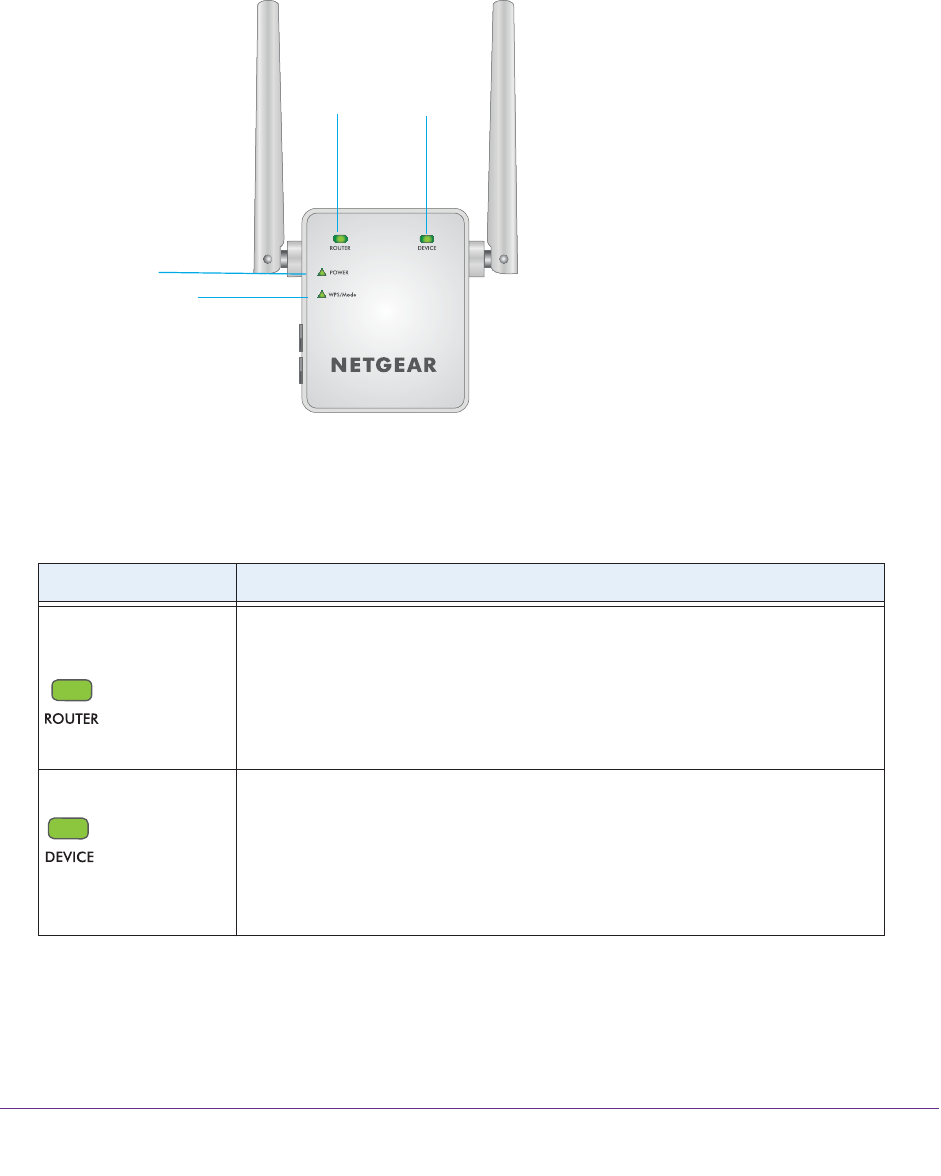
Overview
6
AC750 Dual Band WiFi Range Extender
Meet Your Extender
Before you install your extender, familiarize yourself with its LEDs, buttons, and port.
Front Panel
Power LED
WPS/Mode LED
Router
Link LED
Device
Link LED
Figure 1. Front panel LEDs
The following table describes the LEDs.
Table 1. Front panel LEDs
LED Description
Router Link LED
This LED indicates the connection between the extender and the router or
access point:
• Solid green. Best connection.
• Solid amber. Good connection.
• Solid red. Poor connection.
• Off. No connection.
Device Link LED
This LED indicates the connection between the extender and a computer or WiFi
device:
• Solid green. Best connection.
• Solid amber. Good connection.
• Solid red. Poor connection.
• Off. No connection.










