Operation Manual
Table Of Contents
- AC750 Dual Band WiFi Range Extender
- Table of Contents
- 1. Overview
- 2. Get Started
- 3. Network Settings
- View Connected Devices
- Boost Your Video Streaming With FastLane Technology
- View WiFi Settings
- Change the WiFi Network Names
- Turn Off the SSID Broadcast to Create a Hidden Network
- Disable or Enable the WiFi Radios
- Change the WiFi Speed
- Use WPS to Add a Computer to the Extender’s WiFi Network
- Deny Access to a Computer or WiFi Device
- Set Up an Access Schedule
- Change the Extender’s Device Name
- Set Up the Extender to Use a Static IP Address
- Use the Extender With MAC Filtering or Access Control
- 4. Maintain and Monitor the Extender
- Change the Extender User Name and Password
- Turn Password Protection Off and On
- Recover a Forgotten User Name or Password
- Automatically Adjust for Daylight Saving Time
- Manually Set the Extender Clock
- Back Up and Manage the Extender Configuration
- Return the Extender to Its Factory Default Settings
- Update the Firmware
- Restart the Extender Remotely
- 5. FAQs and Troubleshooting
- A. Factory Settings and Technical Specifications
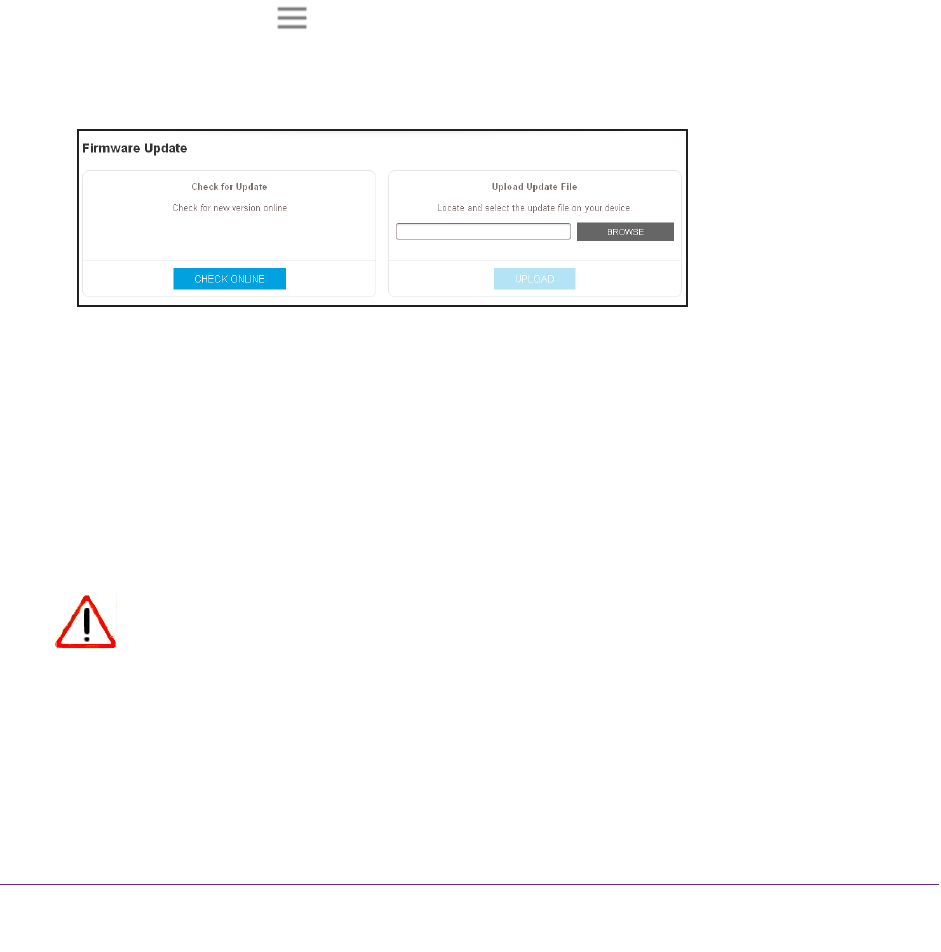
Maintain and Monitor the Extender
42
AC750 Dual Band WiFi Range Extender
Update the Firmware
Unless you changed the settings in the Firmware Update page previously, the extender is set
up to check for new firmware automatically at login.
To check manually for new firmware and, if available, update the firmware:
1. On a computer or WiFi device that is connected to the extender network, launch a web
browser
.
2. In the address field of your browser
, enter www.mywifiext.net.
A login window opens.
3. Enter your email address and password and click the LOG IN button.
The Status page displays.
4. Click the Menu icon
.
The extender menu displays.
5. Select Settings > Firmware Update.
6. Click the CHECK ONLINE button.
7. If new firmware is available, follow the onscreen prompts to download it onto your computer
.
Note: You might need to unzip the firmware file.
8. Click the BROWSE button.
9. Locate and select the new firmware file.
The firmware file name ends with a .chk extension.
CAUTION:
After you click the UPLOAD button, do not try to go online, turn off the
extender, shut down the computer, or do anything else to the extender
until it finishes restarting.
10. Click the UPLOAD button.
The firmware update starts and the extender restarts.
The firmware update process takes
about two minutes.










