Operation Manual
Table Of Contents
- AC750 Dual Band WiFi Range Extender
- Table of Contents
- 1. Overview
- 2. Get Started
- 3. Network Settings
- View Connected Devices
- Boost Your Video Streaming With FastLane Technology
- View WiFi Settings
- Change the WiFi Network Names
- Turn Off the SSID Broadcast to Create a Hidden Network
- Disable or Enable the WiFi Radios
- Change the WiFi Speed
- Use WPS to Add a Computer to the Extender’s WiFi Network
- Deny Access to a Computer or WiFi Device
- Set Up an Access Schedule
- Change the Extender’s Device Name
- Set Up the Extender to Use a Static IP Address
- Use the Extender With MAC Filtering or Access Control
- 4. Maintain and Monitor the Extender
- Change the Extender User Name and Password
- Turn Password Protection Off and On
- Recover a Forgotten User Name or Password
- Automatically Adjust for Daylight Saving Time
- Manually Set the Extender Clock
- Back Up and Manage the Extender Configuration
- Return the Extender to Its Factory Default Settings
- Update the Firmware
- Restart the Extender Remotely
- 5. FAQs and Troubleshooting
- A. Factory Settings and Technical Specifications
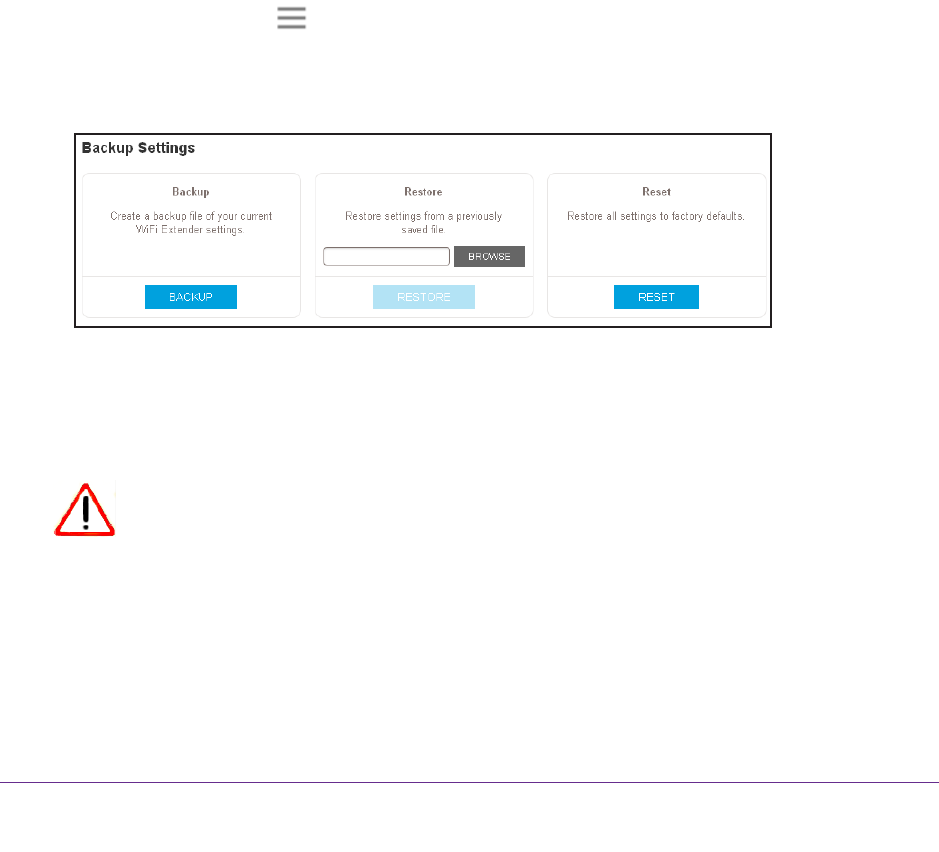
Maintain and Monitor the Extender
39
AC750 Dual Band WiFi Range Extender
7. If your browser is not set up to save downloaded files automatically, locate where you want
to save the file.
8. Click the OK button.
The extender configuration settings are backed up.
Restore the Configuration Settings
You can restore the configuration file of the extender to a previously saved configuration file.
To restore the extender configuration settings:
1. On a computer or WiFi device that is connected to the extender network, launch a web
browser
.
2. In the address field of your browser
, enter www.mywifiext.net.
A login window opens.
3. Enter your email address and password and click the LOG IN button.
The Status page displays.
4. Click the Menu icon
.
The extender menu displays.
5. Select Settings > Other.
6. Click the BROWSE button.
7. Locate and select the previously saved backup file.
By default, the name of the backup file is NETGEAR_EX6000.cfg.
CAUTION:
After you click the RESTORE button, do not try to go online, turn off the
extender, shut down the computer, or do anything else to the extender
until it finishes restarting.
8. Click the REST
ORE button.
A confirmation pop-up window opens.










