Operation Manual
Table Of Contents
- AC750 Dual Band WiFi Range Extender
- Table of Contents
- 1. Overview
- 2. Get Started
- 3. Network Settings
- View Connected Devices
- Boost Your Video Streaming With FastLane Technology
- View WiFi Settings
- Change the WiFi Network Names
- Turn Off the SSID Broadcast to Create a Hidden Network
- Disable or Enable the WiFi Radios
- Change the WiFi Speed
- Use WPS to Add a Computer to the Extender’s WiFi Network
- Deny Access to a Computer or WiFi Device
- Set Up an Access Schedule
- Change the Extender’s Device Name
- Set Up the Extender to Use a Static IP Address
- Use the Extender With MAC Filtering or Access Control
- 4. Maintain and Monitor the Extender
- Change the Extender User Name and Password
- Turn Password Protection Off and On
- Recover a Forgotten User Name or Password
- Automatically Adjust for Daylight Saving Time
- Manually Set the Extender Clock
- Back Up and Manage the Extender Configuration
- Return the Extender to Its Factory Default Settings
- Update the Firmware
- Restart the Extender Remotely
- 5. FAQs and Troubleshooting
- A. Factory Settings and Technical Specifications
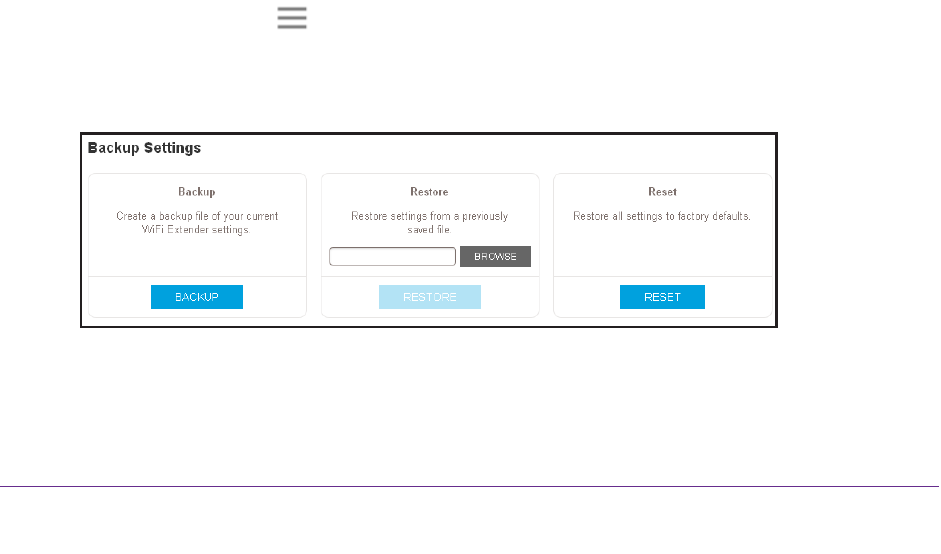
Maintain and Monitor the Extender
38
AC750 Dual Band WiFi Range Extender
The Access Schedule page displays.
6. In the Extender Clock section, select the Manual radio button.
7. T
o specify the time, complete the fields or click the Sync Clock button to synchronize the
extender time to the time on the computer or WiFi device that you are using.
8. Click the SA
VE button.
Your settings are saved.
Back Up and Manage the Extender Configuration
When the extender works correctly after initial setup, we recommend that you back up the
extender configuration settings. After you back up the settings, if you change the extender
configuration settings but are not content with the new settings, you can restore the extender
configuration to the backed-up settings.
Back Up the Configuration Settings
You can back up the configuration file of the extender.
To back up the extender configuration settings:
1. On a computer or WiFi device that is connected to the extender network, launch a web
browser
.
2. In the address field of your browser
, enter www.mywifiext.net.
A login window opens.
3. Enter your email address and password and click the LOG IN button.
The Status page displays.
4. Click the Menu icon
.
The extender menu displays.
5. Select Settings > Other.
6. Click the BACKUP button.
Your browser extracts the configuration file from the extender. By default, the name of the
backup file is NETGEAR_Ex6000.cfg.










