Operation Manual
Table Of Contents
- AC750 Dual Band WiFi Range Extender
- Table of Contents
- 1. Overview
- 2. Get Started
- 3. Network Settings
- View Connected Devices
- Boost Your Video Streaming With FastLane Technology
- View WiFi Settings
- Change the WiFi Network Names
- Turn Off the SSID Broadcast to Create a Hidden Network
- Disable or Enable the WiFi Radios
- Change the WiFi Speed
- Use WPS to Add a Computer to the Extender’s WiFi Network
- Deny Access to a Computer or WiFi Device
- Set Up an Access Schedule
- Change the Extender’s Device Name
- Set Up the Extender to Use a Static IP Address
- Use the Extender With MAC Filtering or Access Control
- 4. Maintain and Monitor the Extender
- Change the Extender User Name and Password
- Turn Password Protection Off and On
- Recover a Forgotten User Name or Password
- Automatically Adjust for Daylight Saving Time
- Manually Set the Extender Clock
- Back Up and Manage the Extender Configuration
- Return the Extender to Its Factory Default Settings
- Update the Firmware
- Restart the Extender Remotely
- 5. FAQs and Troubleshooting
- A. Factory Settings and Technical Specifications
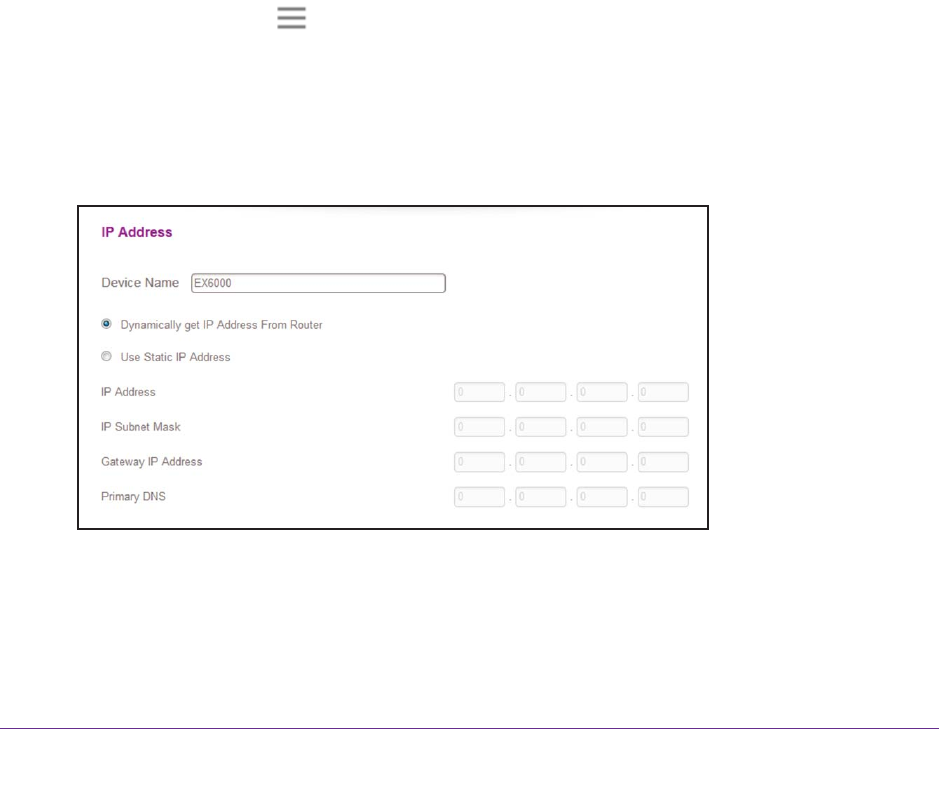
Network Settings
31
AC750 Dual Band WiFi Range Extender
7. In the Days menu and the Time menu, select the day and time when you want to disable
Internet access.
8. Click the Add T
ime button to add the time that you specified to the Scheduled Times table.
9. Click the SA
VE button.
Your settings are saved.
Change the Extender’s Device Name
The default name is EX6000.
To change the extender’s device name:
1. On a computer or WiFi device that is connected to the extender network, launch a web
browser
.
2. In the address field of your browser
, enter www.mywifiext.net.
A login window opens.
3. Enter your email address and password and click the LOG IN button.
The Status page displays.
4. Click the Menu icon
.
The extender menu displays.
5. Select Settings > W
ireless.
The WiFi Settings page displays.
6. Scroll down and expand the IP Address heading
.
7. In the Device Name field, type a name.
8. Click the SA
VE button.
Your settings are saved.










