Operation Manual
Table Of Contents
- AC750 Dual Band WiFi Range Extender
- Table of Contents
- 1. Overview
- 2. Get Started
- 3. Network Settings
- View Connected Devices
- Boost Your Video Streaming With FastLane Technology
- View WiFi Settings
- Change the WiFi Network Names
- Turn Off the SSID Broadcast to Create a Hidden Network
- Disable or Enable the WiFi Radios
- Change the WiFi Speed
- Use WPS to Add a Computer to the Extender’s WiFi Network
- Deny Access to a Computer or WiFi Device
- Set Up an Access Schedule
- Change the Extender’s Device Name
- Set Up the Extender to Use a Static IP Address
- Use the Extender With MAC Filtering or Access Control
- 4. Maintain and Monitor the Extender
- Change the Extender User Name and Password
- Turn Password Protection Off and On
- Recover a Forgotten User Name or Password
- Automatically Adjust for Daylight Saving Time
- Manually Set the Extender Clock
- Back Up and Manage the Extender Configuration
- Return the Extender to Its Factory Default Settings
- Update the Firmware
- Restart the Extender Remotely
- 5. FAQs and Troubleshooting
- A. Factory Settings and Technical Specifications
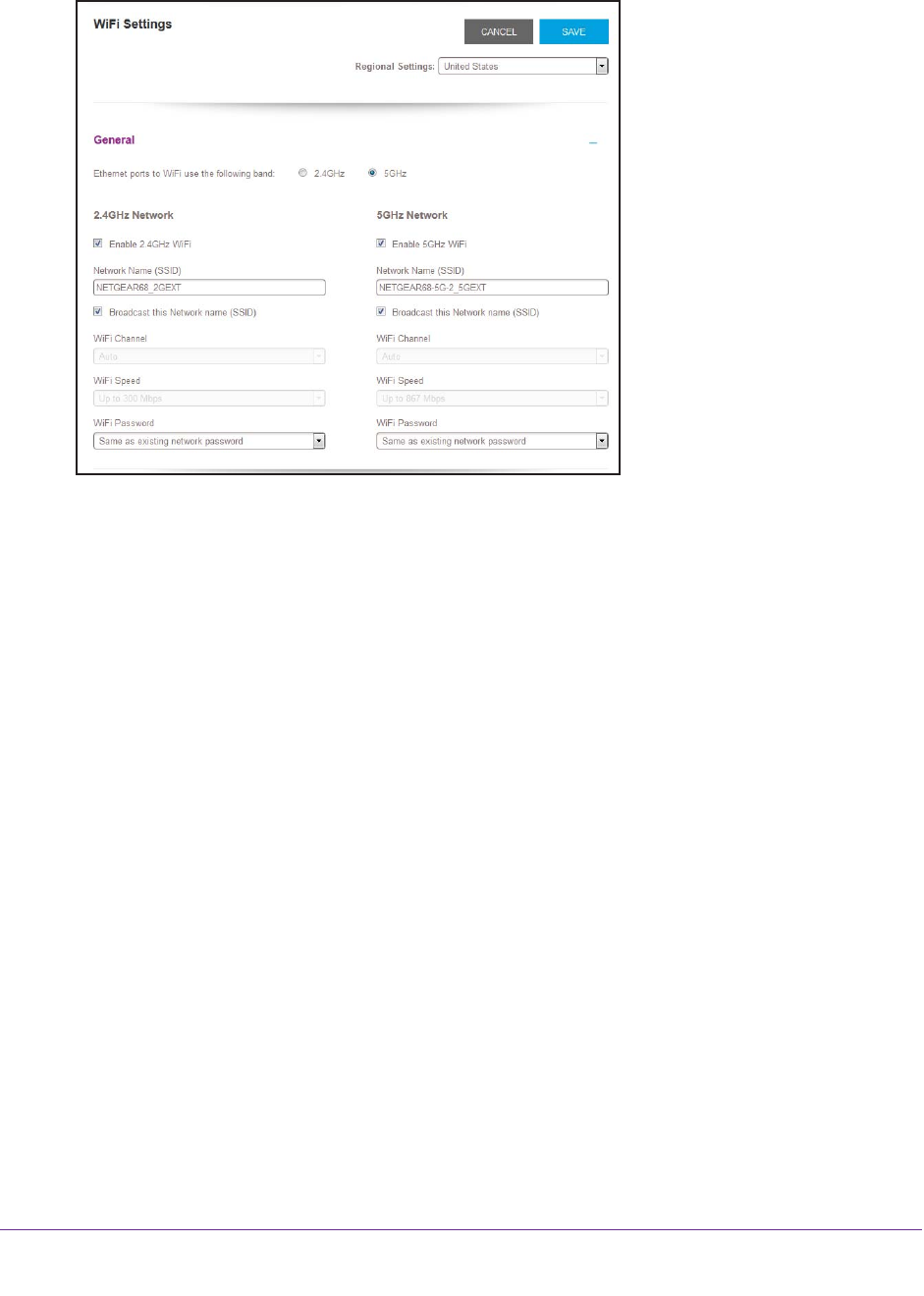
Network Settings
26
AC750 Dual Band WiFi Range Extender
5. Select Settings > Wireless.
6. In each WiFi Speed menu, select a speed.
7. Click the SA
VE button.
Your settings are saved.
Use WPS to Add a Computer to the Extender’s WiFi
Network
WPS (WiFi Protected Setup) lets you connect a computer or WiFi device to the extender’s
network without entering the WiFi network passphrase or key. Instead, you use a WPS button
or enter a PIN to connect.
If you use the push button method, the WiFi device that you are trying to connect must
include a physical button or a software button. If you use the PIN method, you must know the
PIN of the WiFi device that you are trying to connect.
WPS supports WPA and WPA2 WiFi security. If your extender network is open (no WiFi
security is set), connecting with WPS automatically sets WP
A + WPA2 WiFi security on the
extender network and generates a random passphrase. You can view this passphrase on the
WiFi Settings page (for more information, see View WiFi Settings on page 22).
For information about using WPS to connect the extender to a WiFi network during setup,
see Use the Extender in Access Point Mode on page 15.










