Operation Manual
Table Of Contents
- AC750 Dual Band WiFi Range Extender
- Table of Contents
- 1. Overview
- 2. Get Started
- 3. Network Settings
- View Connected Devices
- Boost Your Video Streaming With FastLane Technology
- View WiFi Settings
- Change the WiFi Network Names
- Turn Off the SSID Broadcast to Create a Hidden Network
- Disable or Enable the WiFi Radios
- Change the WiFi Speed
- Use WPS to Add a Computer to the Extender’s WiFi Network
- Deny Access to a Computer or WiFi Device
- Set Up an Access Schedule
- Change the Extender’s Device Name
- Set Up the Extender to Use a Static IP Address
- Use the Extender With MAC Filtering or Access Control
- 4. Maintain and Monitor the Extender
- Change the Extender User Name and Password
- Turn Password Protection Off and On
- Recover a Forgotten User Name or Password
- Automatically Adjust for Daylight Saving Time
- Manually Set the Extender Clock
- Back Up and Manage the Extender Configuration
- Return the Extender to Its Factory Default Settings
- Update the Firmware
- Restart the Extender Remotely
- 5. FAQs and Troubleshooting
- A. Factory Settings and Technical Specifications
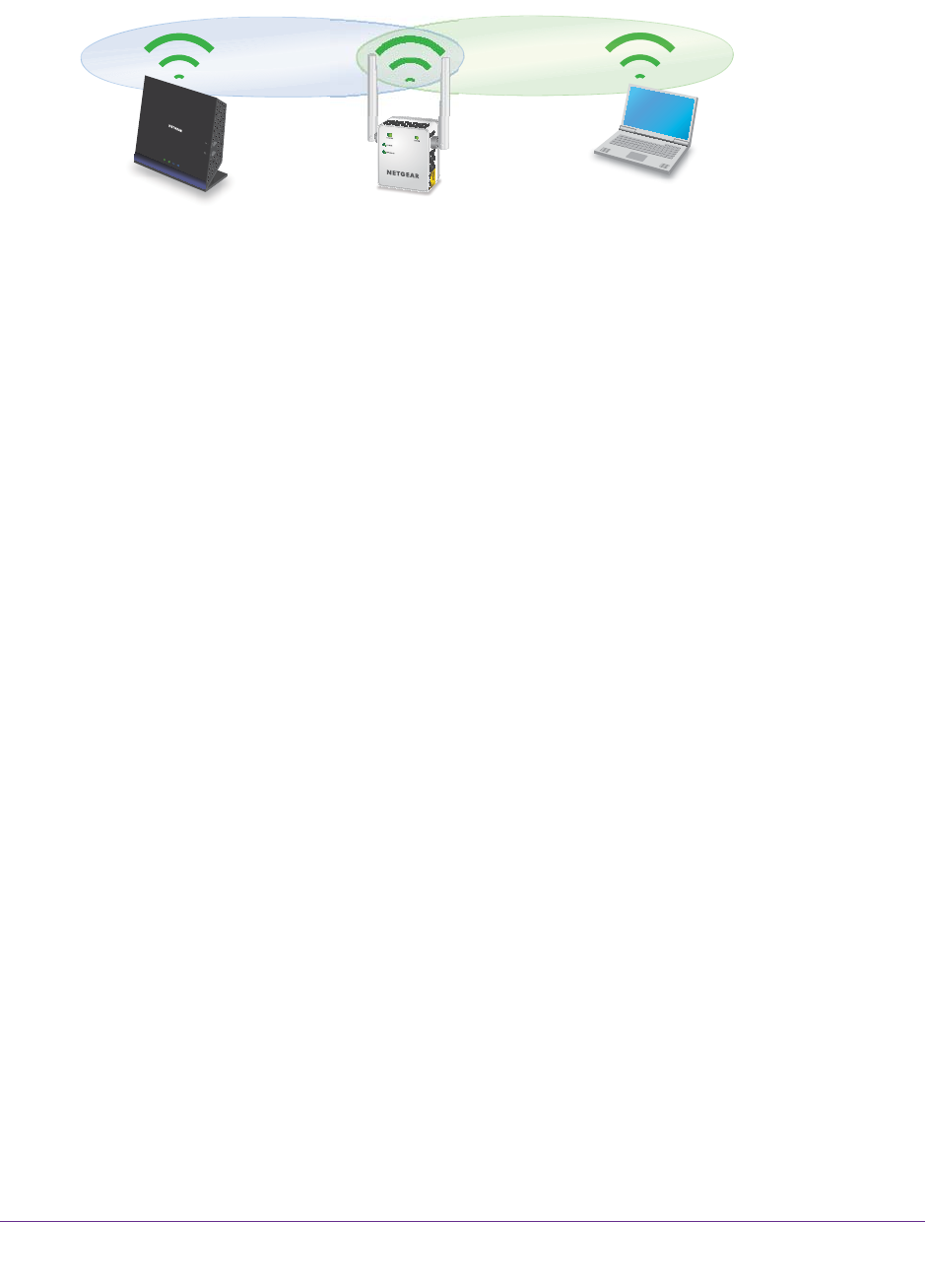
Get Started
14
AC750 Dual Band WiFi Range Extender
14. Unplug the extender and move it to a location that is about halfway between your router and
the area with a poor router WiFi signal.
The location that you choose must be within the range of your existing WiFi router
network.
15. Plug the extender into an electrical outlet and wait for the Power LED to light green.
If the Power LED does not light, press the Power On/Off button.
16. Use the Router Link LED to help you choose a spot where the extender-to-router connection
is optimal.
17. If the Router Link LED doesn’t light amber or green, plug the extender into an outlet closer
to the router and try again.
Keep moving the extender to outlets closer to the router until the Router Link LED lights
amber or green.
18. Reconnect your computer or WiFi device to the new extended WiFi network.
19. T
est the extended WiFi range by moving your computer or WiFi device to the area with a
poor router WiFi signal:
a. Leave your computer or WiFi device in the area with a poor router WiFi signal and
return to the extender
.
b. Check the Device Link LED on the extender:
• If the Device Link LED is solid green or amber
, your extended WiFi network
reaches the area with a poor router WiFi signal and your network setup is
complete.
• If the Device Link LED is red, your extended WiFi network does not reach the area
with a poor router WiFi signal.
You must move the computer or WiFi device closer to the extender until the
Device Link LED turns solid green or amber
.
Find the Best Location
If the WiFi signal is weak, the first time you join the extender network, the Router Link LED or
Device Link LED is amber or red. If this happens, adjust the position of the extender:
• If the Router Link LED is amber or red, move the extender closer to the router.
• If the Device Link LED is amber or red, move the computer or WiFi device closer to the
extender
.










