Operation Manual
Table Of Contents
- AC750 Dual Band WiFi Range Extender
- Table of Contents
- 1. Overview
- 2. Get Started
- 3. Network Settings
- View Connected Devices
- Boost Your Video Streaming With FastLane Technology
- View WiFi Settings
- Change the WiFi Network Names
- Turn Off the SSID Broadcast to Create a Hidden Network
- Disable or Enable the WiFi Radios
- Change the WiFi Speed
- Use WPS to Add a Computer to the Extender’s WiFi Network
- Deny Access to a Computer or WiFi Device
- Set Up an Access Schedule
- Change the Extender’s Device Name
- Set Up the Extender to Use a Static IP Address
- Use the Extender With MAC Filtering or Access Control
- 4. Maintain and Monitor the Extender
- Change the Extender User Name and Password
- Turn Password Protection Off and On
- Recover a Forgotten User Name or Password
- Automatically Adjust for Daylight Saving Time
- Manually Set the Extender Clock
- Back Up and Manage the Extender Configuration
- Return the Extender to Its Factory Default Settings
- Update the Firmware
- Restart the Extender Remotely
- 5. FAQs and Troubleshooting
- A. Factory Settings and Technical Specifications
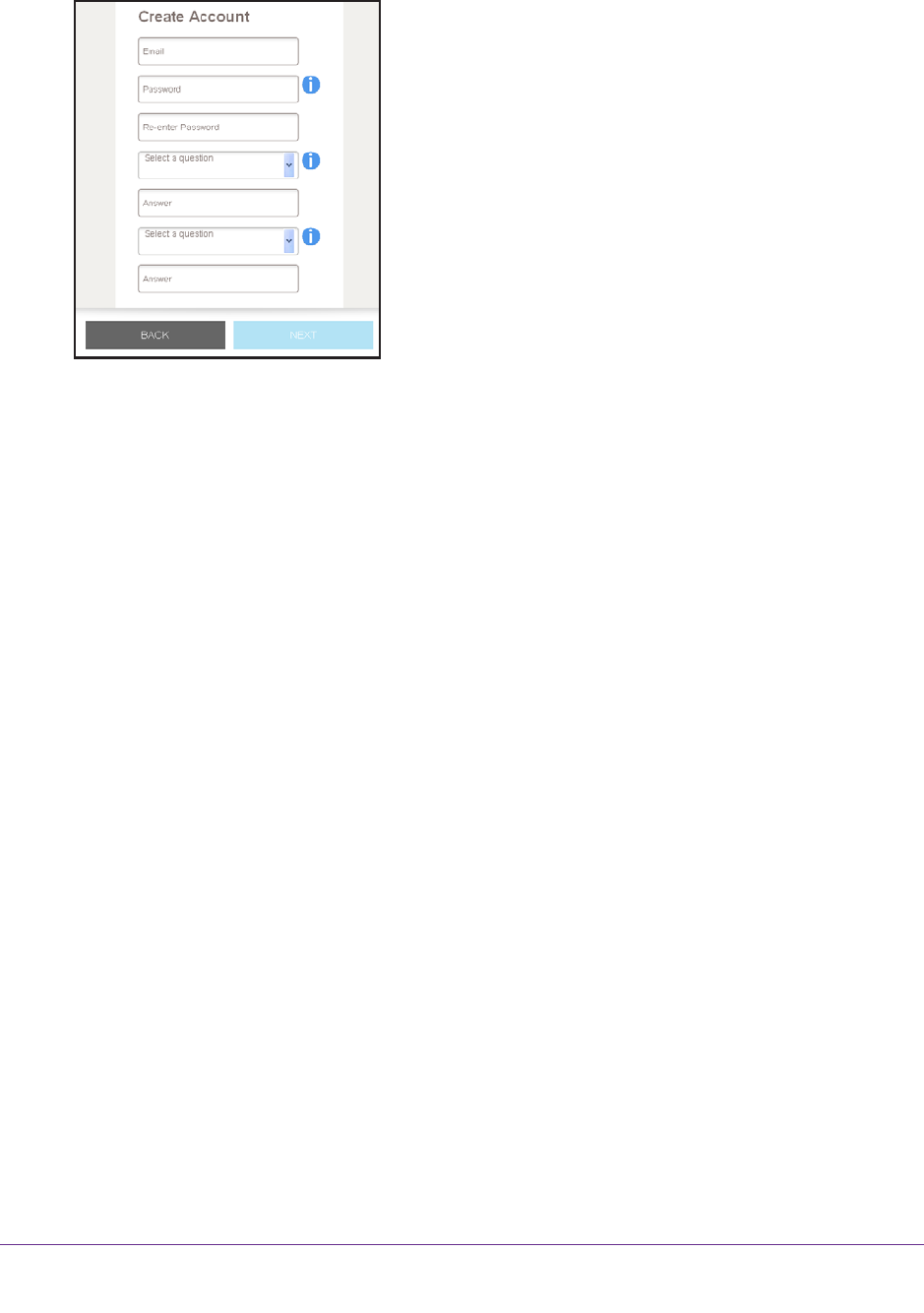
Get Started
13
AC750 Dual Band WiFi Range Extender
4. Click the NEW EXTENDER SETUP button.
5. Complete the fields and click the NEXT button.
A message displays saying that the extender switch is set to extender mode.
6. Click the NO button if you want to continue with the extender mode setup.
The extender searches for WiFi networks in your area and displays a list.
7. Select a WiFi network to extend and click the NEXT button.
If you do not want to extend both WiFi bands, clear the 2.4 GHz W
iFi Networks or the
5 GHz WiFi Networks check box.
8. In the Password (Network Key) field, type the existing WiFi network password (also called
passphrase or security key) and click the NEXT button.
9. Set the network name (SSID) and password for your new extender WiFi network and click
the NEXT button.
Wait for the page to display a list of available extended WiFi networks, which might take
up to one minute.
10. Use a WiFi network manager on the computer or WiFi device to connect to the new
extended WiFi network.
You must connect your computer or WiFi device before you click the Continue button.
11. Click the Continue button.
A message displays confirming that the extender is connected and ready.
12. Click the Next button.
The registration page displays.
13. Complete the registration fields and click the Finish button to complete the setup.
If you do not want to register your extender, click the Skip Registration link. Note that
you must register your extender before you can use NETGEAR telephone support.
The Status page displays.










